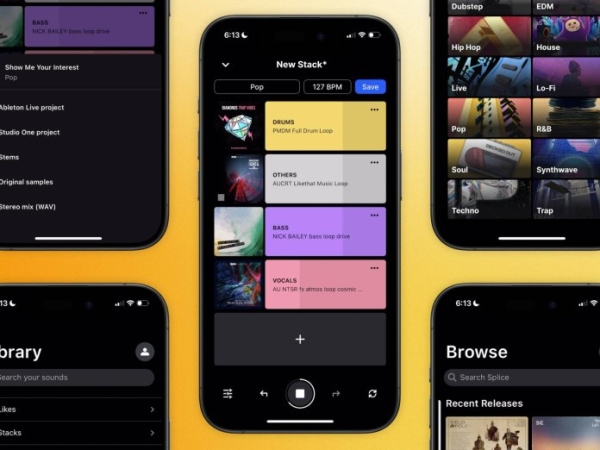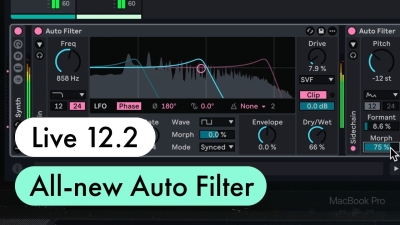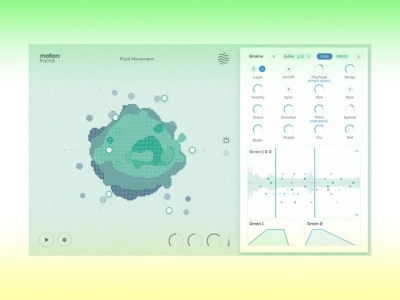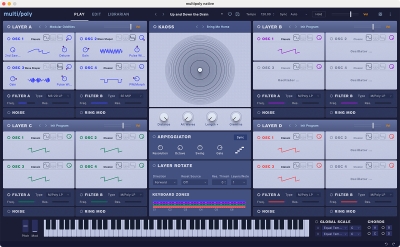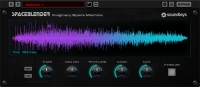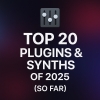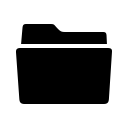
VST Plugins (57)
You Can Now Purchase Serum 2 Using the "Rent to Own" Option at Splice
Written by Sounds Space
You Can Now Purchase Serum 2 Using the "Rent to Own" Option at Splice
The Future of Music Production Just Got More Accessible
The music production world just received a massive upgrade — and this time, it's as much about accessibility as it is about innovation. With the long-anticipated release of Serum 2, Xfer Records has once again raised the bar for wavetable synthesis. But the real game-changer? You can now get your hands on Serum 2 via Splice’s Rent-to-Own program.
This move doesn't just lower the barrier to entry for budding producers and sound designers — it also signals a broader shift in how top-tier tools are delivered to creatives. Let’s dive into what this means, why Serum 2 is such a big deal, and how Rent-to-Own is reshaping the way we invest in our craft.
What Is Serum 2?
For years, Serum has been the undisputed heavyweight in wavetable synthesis. Released by Xfer Records (founded by Steve Duda), Serum set the gold standard for clarity, customization, and user-friendly design. It’s been used by everyone from bedroom producers to Grammy-winning artists across genres — EDM, hip-hop, pop, cinematic scores, and beyond.
Serum 2 builds on this legacy with:
-
Advanced modulation capabilities
-
Enhanced visual feedback
-
Refined GUI with customizable themes
-
New filters, oscillators, and effects
-
Greater CPU efficiency
In other words, it's not just an upgrade — it’s a reimagination of what wavetable synthesis can be in the hands of both professionals and newcomers.
Why Serum 2 Matters
Let’s be honest: in the saturated world of VSTs and virtual synths, it takes a lot to turn heads. Serum 2 does more than that — it redefines sound design for 2025 and beyond.
Whether you're designing gritty basslines for tech house, lush pads for ambient tracks, or high-energy leads for EDM anthems, Serum 2’s versatility makes it an all-in-one powerhouse.
Highlights include:
-
Drag-and-drop modulation: This makes routing LFOs, envelopes, and other mod sources intuitive — even fun.
-
Real-time waveform editing: Sculpt your wavetables down to the sample with surgical precision.
-
Improved resampling engine: Crisper highs, cleaner lows, and reduced aliasing make for pristine sound design.
-
New spectral morphing tools: These push creative possibilities to new heights, opening the door for entirely fresh textures.
In short: Serum 2 isn't just a synth — it's an instrument in its own right.
What Is Splice’s Rent-to-Own?
Splice’s Rent-to-Own program is one of the smartest, most producer-friendly innovations in recent years. Instead of dropping hundreds of dollars upfront on a plugin, you pay a small monthly fee (usually around $9.99 to $14.99) until the full amount is paid off — and then you own it forever.
This isn't a subscription where access is revoked once you stop paying. It’s a payment plan that:
-
Requires no credit checks
-
Allows you to pause or cancel anytime
-
Applies every payment toward ownership
You can download, install, and use the full version of Serum 2 from day one. It’s the same experience as if you’d bought it outright.
Why Rent-to-Own for Serum 2 Is a Game Changer
Let’s face it: many producers, especially those just starting out, don’t have the funds to invest hundreds of dollars into plugins. Even seasoned professionals can hesitate to make big purchases without trying them in real-world scenarios.
Rent-to-Own solves this by:
-
Lowering the barrier to entry: You can start using Serum 2 for the cost of a streaming subscription.
-
Reducing risk: Don’t like it? Cancel anytime. No harm, no foul.
-
Promoting financial sustainability: Instead of sinking your entire monthly budget into one plugin, you can gradually build your arsenal.
This model is especially valuable for younger producers, students, or anyone building a studio on a budget. It democratizes access to elite production tools.
How to Get Serum 2 via Splice Rent-to-Own
The process is seamless:
-
Create a Splice account (if you don’t already have one).
-
Visit the Serum 2 page on Splice.
-
Choose the Rent-to-Own option (typically around $9.99/month).
-
Download and install the Splice desktop app.
-
Install Serum 2 through the app and start producing immediately.
Splice handles the licensing, billing, and updates — all behind the scenes.
How Serum 2 on Splice Compares to Other Synths
There are plenty of synths available via Rent-to-Own on Splice, like Ozone, Neutron, and RC-20 Retro Color. Serum 2 stands out due to:
-
Longevity: Serum 1 was relevant for nearly a decade. Serum 2 is poised to be a staple for the next ten years.
-
Sound design power: It’s not just versatile — it’s a sound designer’s playground.
-
Community and tutorials: A massive community means endless presets, walkthroughs, and support.
-
High resale value (if purchased outright): While Rent-to-Own licenses are non-transferable, Serum remains one of the most in-demand synths on the planet.
If you’re considering a synth to build your sound around, this is the one.
Serum 2: Ideal For All Skill Levels
Beginners will love the visual feedback and easy drag-and-drop routing. You can see exactly what’s happening in your patch — perfect for learning synthesis by doing.
Intermediates will appreciate the balance between ease-of-use and deep control. No need to dive into manuals unless you want to.
Advanced users will go wild with the spectral morphing, custom wavetables, macro automation, and ultra-flexible LFOs.
There’s enough headroom in Serum 2 for years of exploration.
Presets, Skins, and Sound Packs Galore
The Serum ecosystem is massive — and growing daily. With Serum 2 now in circulation, expect a tidal wave of:
-
Presets for every genre: From trap to trance, dubstep to drill.
-
Custom wavetables: Crafted by top-tier producers and sound designers.
-
Skins and themes: Personalize your synth’s look to match your vibe.
-
Expansion packs: Especially optimized for Serum 2’s new features.
Splice also offers tons of preset packs that integrate directly into Serum. Rent-to-Own gives you access to a universe of sounds beyond what comes stock.
Who Is Serum 2 Rent-to-Own Best For?
Whether you're:
-
A bedroom producer dreaming of your first EP
-
A touring DJ looking to shape a signature sound
-
A composer scoring indie films
-
A sound designer crafting FX for games or commercials
Serum 2 via Rent-to-Own gives you a premium synth without the premium price tag upfront.
It’s perfect for creators who value flexibility, quality, and affordability.
Final Thoughts: A New Era for Producers
In a world where the barriers between imagination and execution are thinner than ever, tools like Serum 2 on Splice Rent-to-Own are essential. They remove the friction between inspiration and creation.
The synthesis engine is next-level. The Rent-to-Own model is producer-first. The future of sound design is here — and now, it’s within reach for everyone.
So whether you’re laying down your first bassline or fine-tuning the mix on your next release, Serum 2 is ready to take your music further. And thanks to Splice, you don’t have to wait or compromise to get started.
Ready to Elevate Your Sound?
👉 Head to Splice and search for Serum 2.
👉 Click “Rent-to-Own”
👉 Download, install, and get creating.
Your next track deserves it.
Would you like me to turn this into a blog post format, add images, or tailor it to a specific audience (like trap producers, tech house fans, or beginners)?
Unleash Your Creativity: The Top Free Mobile Music Apps of Now
Written by Sounds Space
🎧 Unleash Your Creativity: The Top Free Mobile Music Apps of Now
In today's fast-paced, mobile-first world, creativity knows no bounds. Whether you're waiting for a train in Isparta or lounging with your phone, you can capture musical inspiration wherever it strikes. MusicTech recently spotlighted a stellar selection of free iOS and Android apps that turn mobile devices into powerful composition tools. Here's a refined breakdown — from timeless synth classics to modern beatmakers — all ready to fuel your musical journey.
1. KORG iKaossilator (iOS, limited-time free)
-
What it is: A tactile sampler and loop performance app leveraging the classic XY pad interface from Korg's hardware.
-
Why it matters: Instantly intuitive — draw patterns on an onscreen pad to generate dynamic melodies and beats. Ideal for improvisation and experimentation.
-
Limitations: Free only on iOS right now; some users note the step markings are a bit cramped, making precise gestures a challenge (musictech.com).
-
Best for: Live performance tinkering and spontaneous melody generation.
2. Moog Model D (iOS, limited-time free)
-
What it is: A faithful software emulation of Moog’s iconic Minimoog synthesizer, now accessible on iPhone and iPad.
-
Why it matters: Delivers rich analog warmth with four-voice polyphony, MIDI/MPE compatibility, a built-in arpeggiator, delay, and looper.
-
Why it’s free: Normally around $20 — an unbeatable value for a top-tier synth emulation (musictech.com).
-
Best for: Bass-heavy analog textures, electronic swells, and classic vintage motifs.
3. KV331 SynthMaster One (iOS, free until Apr 15)
-
What it is: A mobile adaptation of the acclaimed desktop wavetable synth.
-
Cool features: Offers two oscillators with subs, dual filters, envelopes, LFOs, an arpeggiator, and polyphony — plus 650 presets and effects ranging from distortion to vocoder (musictech.com).
-
Connectivity: AUv3 plug-in support means you can embed it within GarageBand or other compatible hosts.
-
Best for: Creative sound design without spending a cent — at least for now.
Why Price Perception Isn't Everything
What ties these apps together isn’t that they’re free, but that they’re feature-rich, inspiring, and accessible. Whether it’s Korg’s playful pads, vintage Moog tones, or SynthMaster’s versatility, these tools cover a spectrum of creative needs — sampling, synthesis, performance — without costing you a dime (for now).
⭐ Why Mobile Music Apps Win Today
-
Portability & Ease of Use
Your device is already in your pocket — meaning your next beat doesn’t require studio gear or complex setups. -
Fast Idea Capture
Great ideas vanish fast. Mobile apps allow you to record loops, melodies, and sounds on the fly. -
Beginner-Friendly Entry Points
These apps simplify interfaces and workflows, easing you into more complex DAWs like Ableton Live or Logic Pro. -
Pro-Level Quality
Polyphony, AUv3 integration, presets — these aren’t toy features. Many of these apps deliver desktop-level sound and control.
How to Compose a Full Track On Your Phone
Let’s map a typical mobile workflow using these apps:
-
Foundations & Grooves
Begin with KORG iKaossilator — lay down chords or rhythmic patterns via the XY pad. -
Bass & Leads Synthesis
Switch to Moog Model D for analog bass lines or lead melodies — organic and tactile. -
Expansive Sonic Layers
Launch SynthMaster One to add evolving pads, arpeggios, or bass modifications. -
Arrangement & Editing
Export your app-generated loops as WAV/AAC, then stitch them together in a free DAW such as GarageBand (iOS) or BandLab (cross-platform). -
Mix & Master on Mobile/Web
Use DAW tools like EQs, compressors, and reverb. BandLab includes free mastering and social-sharing features (musictech.com, gogetsomestuff.wordpress.com, en.wikipedia.org, techradar.com). -
Collaborate & Share
GarageBand allows for simple sharing, but BandLab and Soundtrap empower real‑time collaboration.
Meet the Free DAWs That Expand Your Mobile Setup
GarageBand (iOS)
-
Multi‑touch instruments, Live Loops, audio recording — a perfect mobile DAW (greasyguide.com, metronomemusic.co.uk).
-
Limitations: iOS-only and capped at 255 tracks, but still a mobile powerhouse.
BandLab (iOS/Android/Web)
-
Multi-track DAW with virtual instruments, auto-pitching, effects, and mastering (musicfy.lol).
-
Also offers cloud saving and collaboration, making remote creativity simpler.
Soundtrap (iOS/Android)
-
Owned by Spotify, loop-based, ideal for musicians and podcasters alike (chordsheet-maker.com, metronomemusic.co.uk).
-
Great for collaborative songwriting and recording.
Other Noteworthy Mentions
These mobile tools didn't make MusicTech's core list but definitely deserve consideration:
-
FL Studio Mobile (iOS/Android) — A complete DAW in your pocket, renowned for step sequencing, piano roll, and FX (musictech.com, en.wikipedia.org).
-
Auxy (iOS) — Sleek loop-based composition tool that fosters fast ideation (en.wikipedia.org).
-
SunVox (iOS/Android) — A modular synthesizer + tracker for advanced sound sculpting (en.wikipedia.org).
-
Roland Zenbeats — Vintage Roland sounds in a versatile beat-making app (routenote.com).
-
Steinberg Cubasis — Nearly full-featured DAW, with unlimited audio/MIDI tracks (chordsheet-maker.com).
-
Koala Sampler — Reddit favorite: records up to 64 samples, offers AI-driven stem splits and resampling tools (reddit.com).
Table: Comparing Your Mobile Studios
| App | Platform | Highlights | Cost Status |
|---|---|---|---|
| KORG iKaossilator | iOS | XY pad performance fun | Free (limited) |
| Moog Model D | iOS | Classic analog Moog synth | Free (limited) |
| SynthMaster One | iOS | Powerful wavetable synth, AUv3 | Free (opt), then paid |
| GarageBand | iOS | Fully-featured mobile DAW | Free |
| BandLab | iOS/Android/Web | Multi-track, effects, collaboration, mastering | Free |
| Soundtrap | iOS/Android | Cloud DAW, loop-based, great for collaboration | Freemium |
| FL Studio Mobile | iOS/Android | Step sequencer, MIDI, sample import | Paid |
| Auxy | iOS | Loop sketching for quick ideas | Freemium |
| SunVox | iOS/Android | Modular tracker synth | Pro desk-free; paid on mobile |
| Zenbeats | iOS/Android | Vintage Roland tones | Free + IAPs |
| Cubasis | iOS/Android | Near-professional DAW portability | Paid |
| Koala Sampler | iOS/Android | Instant sampling, effects, resampling and AI split | Free |
Tips to Maximize Mobile Music Production
-
Know Your Device
iOS benefits from AUv3 plugins and GarageBand; Android pairs well with BandLab, FL Studio Mobile, and SunVox. -
Invest in MIDI
Use a MIDI controller (Bluetooth or USB‑OTG) for tactile control — many apps support them. -
Use Export & Integration
Export stems from synths and import to DAWs like GarageBand or Cubasis for arranging and mixing. -
Back Up Frequently
Save projects to cloud services (BandLab, Soundtrap) or export files manually to avoid data loss. -
Layer Creativity
Combine apps — e.g., sample a Moog bass into Soundtrap or layer KORG loops in FL Studio. -
Collaborate & Share
Use BandLab or Soundtrap’s collaboration features or export stems for session-sharing with others.
Final Thoughts: Where Mobile Meets Professional
Today's free mobile music tools are no joke. With apps like Moog Model D and SynthMaster One, you get pro-level sounds without spending a penny. DAWs like BandLab and GarageBand offer accessible entry points, especially for beginners and mobile-first creators.
Whether capturing a late-night chord progression on the XY pad or welding together rich sonic textures, free mobile apps empower you to create anywhere, anytime. They shine as tools for entry-level experimentation and as portable extensions of your bigger studio setup.
🎵 Take the Next Step
-
Pick two or three of the apps that resonate with your musical style and device.
-
Spend a weekend experimenting — load them, explore presets, and try exporting.
-
Bridge to desktop — layer these tracks together in your DAW of choice to finish the piece.
You’ll be surprised at how polished a fully mobile-made track can sound — and how freeing it is to create on the go.
Want To Learn More?
Curious about advanced app tutorials, MIDI setup, or how to integrate mobile compositions into desktop workflows? I'd love to craft guides tailored to your next move. Let me know!
"If you get just one app from this list, Moog Model D should be the first you try out" (musictech.com, en.wikipedia.org, metronomemusic.co.uk, en.wikipedia.org, musicfy.lol, gogetsomestuff.wordpress.com, en.wikipedia.org, routenote.com, pitchfork.com, reddit.com)
📌 Summary
The best free mobile music apps deliver serious creative power — from Korg’s expressive pads to Moog’s lush synths, SynthMaster’s editing depth, and DAWs like BandLab and GarageBand that hold it all together. Integrate them, sync them, and don’t let gear hold your creativity back.
Ableton Live 12.2: Coming Out of Beta — Everything You Need to Know
Written by Sounds Space
🎹 Ableton Live 12.2: Coming Out of Beta — Everything You Need to Know
Ableton Live 12.2 has officially exited beta, marking a major milestone in the familiar DAW’s evolution. After months of user testing and refinement, Live 12.2 is releasing powerful new features—revamped devices, workflow upgrades, hardware integrations, and more. Whether you're a seasoned pro or a newcomer to Live, here’s your all-in-one guide to what’s new, why it matters, and how it can supercharge your music-making.
1. 🚀 Launch Date & Availability
-
Public beta began mid-March 2025, and the full release is expected within the coming weeks for all Live 12 license owners (ableton.com, ableton.com).
-
Native support for Intro, Standard, and Suite editions—all receiving free updates.
-
Compatible with Push, including standalone Push 3 and hardware Move, extending improvements to your setup (ableton.com).
2. 🚧 Standout Device: Auto Filter 2.0
Auto Filter has long been a staple for shaping sound, but v12.2 catapults it into a new domain of creativity and control. Key updates:
-
Completely redesigned UI: Separation of L/R channel modulation, real-time spectrum analyzer, and clean dial-focused layout (musicradar.com, ableton.com).
-
Expanded filter types:
-
DJ filter blends high‑pass and low‑pass via one knob—ideal for DJ-style sweeps (musicradar.com, magneticmag.com).
-
Comb, Vowel, Morph (with multiple slopes), Resampling, Notch + LP add depth and texture (musicradar.com).
-
-
Analog-inspired circuits:
-
SVF (clean/drive), DFM (distortion feedback), MS2 (Sallen‑Key), PRD (ladder style), letting you dial in vintage warmth or gritty resonance (reddit.com, musicradar.com).
-
-
Modulation enhancements:
-
New LFO shapes (Wander, Ramp up/down), LFO morphing, quantization, and stereo visuals (magneticmag.com).
-
Sidechain EQ, mono sidechain, output loudness control, soft clipping, and global dry/wet add sculpting finesse (musicradar.com).
-
Reddit reactions speak volumes:
“Terrific video! Now I’m more excited than I was expecting for 12.2 to be officially released” (reddit.com)
“Just creamed my undies. They made Auto Filter My Love even better???” (reddit.com)
Auto Filter 2.0 isn’t just an upgrade—it’s a reinvention.
3. 🎯 Workflow Additions: Bounce to Audio
Long-awaited by producers, Live 12.2 introduces two powerful bounce functions:
-
Bounce Track in Place: Convert an entire MIDI or audio track, with all FX, into a new audio track, replacing the original (blog.liveschool.net, magneticmag.com).
-
Bounce to New Track: Create a separate audio version without altering the original—perfect for experimentation (magneticmag.com).
Both options include pre-mixer and post-FX rendering, saving your processed audio in an organized folder structure (blog.liveschool.net). Some key benefits:
-
Dramatically reduces CPU load—skip freezing tracks.
-
Speeds up turnarounds and promotes creative resampling.
-
Ideal for stems, vocal comping, or sound-design experimentation.
-
Bonus: Keyboard shortcut—Ctrl+Alt+Shift+J (Win) / Cmd+Opt+Shift+J (Mac) (internettattoo.com, blog.liveschool.net, magneticmag.com).
Reddit users celebrated:
“Live long enough to use Bounce Track feature in Ableton Live!!” (reddit.com).
4. 🔤 Keyboard Workflow & Automation Refined
Live 12.2 brings precision and accessibility via enhanced keyboard controls:
-
Use Enter, arrow keys, delete to add/move/edit automation breakpoints—navigate grids, adjust values, refine your automation (blog.liveschool.net).
-
Great for accessibility, reducing reliance on mouse clicks.
-
More intuitive automation lane management: no duplicates, quicker show/hide toggles (reddit.com).
Users are delighted:
“Such a simple improvement, but so effective for a workflow.” (musicradar.com, reddit.com)

5. 🧠 Browser Overhaul & Tagging Power
Taming samples and clips is easier than ever:
-
Quick Tags panel: tag directly within browser for fast filtering (ableton.com).
-
Filter view redesign: intuitive toggles, grouped metadata columns (blog.liveschool.net).
-
Custom icons: brand visuals into labels and folders (musicradar.com).
-
Sound-similarity search: find variants of a sound with one click (internettattoo.com)
The result: less time digging, more time creating.
6. 🎛 Device Enhancements Across the Board
Live 12.2 refines and expands beloved built-in devices:
-
Roar: new Delay routing, Dispersion filter, external/MIDI sidechains allow metallic textures and FM style feedback (blog.liveschool.net).
-
Meld: added Chord oscillator and Scrambler LFO for rich harmonic and rhythmic layers (blog.liveschool.net).
-
Resonators & Spectral Resonator: now scale-aware and support custom tuning grids (blog.liveschool.net).
-
Operator: upgraded to 32‑voice polyphony (magneticmag.com).
-
Drum Sampler: more responsive envelopes, playback nuances (sonicstate.com).
-
Max for Live: updated to Max 9.0.5, one-click edit in Max, better API and Push 3 support (sonicstate.com).
This isn’t maintenance—it’s a creative leap forward.
7. 🎹 Push & Move Integration Upgrades
Ableton hardware sees smart integration enhancements:
-
Push:
-
Follow Actions on clips/scenes now accessible directly from hardware—massive boost for live sets/performances (djmag.com, musicradar.com).
-
Expressive 16 Pitches mode lets Drum Rack samples be played melodically with MPE nuance (musicradar.com).
-
Bounce to New Track, Groove Pool, Tuning Systems, and External Audio Effect are now accessible on Push (attackmagazine.com).
-
-
Move & Note: now fully support Auto Filter and updated devices (ableton.com).
Hardware users are thrilled by newfound self-containment:
“There's FOLLOW ACTIONS ON PUSH! Basically a Song mode! FINALLY!!!” (b-records.com, reddit.com)
8. 🐢 Performance & UI Enhancements
Under-the-hood optimizations:
-
Windows GPU acceleration is now available and enabled by default—UI navigation is snappier, especially for large sessions (reddit.com).
-
Faster plug-in scanning, browser indexing, improved display rendering (sonicstate.com).
-
Overall responsiveness improvements across CPU-heavy projects.
9. 👥 Community Reactions
The beta garnered explosive feedback:
-
Reddit:
-
“I basically stopped using Ableton… this has piqued my interest!” (reddit.com, reddit.com)
-
“So many good things… Bounce to new track... filter visualisation...” (reddit.com)
-
“Live beta is remarkably faster and snappier!” (reddit.com)
-
-
Music media reviews:
-
MusicRadar praises Auto Filter enhancements and Push integration (musicradar.com).
-
Magnetic Magazine hails new filters, bounce options, browser improvements (magneticmag.com).
-
DJ Mag and Internet Tattoo spotlight user-driven innovations: Expressive Chords, custom tags, hardware workflows (djmag.com).
-
10. 🤔 Who Should Upgrade?
-
✅ Ableton 12 users: 12.2 is a free, compelling update; one of the largest point releases since Live 12 launch.
-
🎛 Sound designers and producers: explosion of creative power via filters, resonators, chord tools.
-
🎚 Push users: finally enjoy full clip/song sequencing on hardware.
-
⚙️ CPU‑strapped setups: faster performance, Windows GPU acceleration, bounce features.
-
💻 Accessibility-driven creators: enhanced keyboard-based automation editing.
11. 🧰 Tips for Getting the Most from v12.2
-
Deep-dive Auto Filter: switch through filter types and circuits; try morphs, comb textures, vowel formants.
-
Bounce everything: lighten CPU load, commit to ideas, and resample creatively.
-
Master keyboard automation: speed up mixing with shortcuts.
-
Tag, customize, and browse faster: quick tags and icons save seconds that become song-time.
-
Push live workflows: build full live sets using Follow Actions and bounce on the fly.
-
Enable GPU acceleration: smoothify UI performance on Windows.
-
Blend stock devices: combine Roar, Meld, Operator, and resonators for rich sonic layering.
12. ℹ️ The Final Word
Ableton Live 12.2 isn’t just another update—it’s a generational upgrade. From a reinvigorated Auto Filter to hardware autonomy, accessibility, and performance, it's clear why users are calling it the best update ever. Whether you’re mixing, performing, designing sounds, or exploring new horizons, 12.2 gives you tools that inspire and accelerate.
✅ What You Should Do Now
| Step | Action |
|---|---|
| 1 | If you're already on Live 12, join the public beta via Ableton's site and start experimenting. |
| 2 | Try key features: Auto Filter presets, bounce workflow, Push enhancements. |
| 3 | Watch online walkthroughs—these are already live thanks to the beta. |
| 4 | Subscribe to Ableton channels and forums for tutorials on Roar, Meld, and chord devices. |
| 5 | Share your creations: join #Live122 tag challenges, beta discussions, and YouTube showcases. |
Conclusion
Ableton Live 12.2 redefines what a DAW update can be. It brings deeper creative tools, real workflow acceleration, hardware independence, and community-driven customization—all wrapped in a polished, performance-first package.
If you're serious about music-making—and equally serious about efficiency, performance, or hardware integration—Live 12.2 isn’t just worth it. It’s essential.
👍 Like what you read? Share this post with your fellow producers. Have questions or want to geek out over a feature? Drop a comment below—I’d love to hear your experience with Live 12.2!
Excite Audio’s New Motion: Fractal Plugin Gives Audio “Endless Motion” and Texture
Written by Sounds Space
Excite Audio’s New Motion: Fractal Plugin Gives Audio “Endless Motion” and Texture
The world of audio production thrives on evolution. As producers, musicians, and sound designers chase the perfect blend of energy, space, and originality, plugins become the brushstrokes that color our sonic canvas. Among the latest breakthroughs in audio processing, Excite Audio’s Motion: Fractal stands out as a revolutionary tool—delivering what it describes as “endless motion” and unprecedented textural depth.
In this blog, we’ll dive deep into the capabilities of Motion: Fractal, how it fits into modern production workflows, and why it’s already becoming a must-have for artists and producers hungry for dynamic, moving soundscapes.
What Is Motion: Fractal?
At its core, Motion: Fractal is a multi-effect plugin that emphasizes dynamic modulation, rhythmic evolution, and textural layering. But this isn’t just another modulation tool or delay effect. It’s a granular-style engine wrapped inside a creative interface that continuously reshapes your audio in real-time, giving it a living, breathing quality.
Where traditional modulation effects cycle predictably, Motion: Fractal thrives in the unpredictable, thanks to a fractal-inspired system that modulates sounds at micro and macro levels—creating intricate, ever-changing results that are both musical and organic.
The Concept of “Endless Motion”
Motion: Fractal’s tagline is “endless motion,” and it’s not hyperbole. Excite Audio has crafted a system that never repeats in exactly the same way, enabling audio textures to evolve naturally over time.
This is made possible through a complex network of modulators that include:
-
LFOs
-
Envelopes
-
Random generators
-
Euclidean sequencing
-
Motion curves and macro morphing
Together, these tools allow users to transform static audio—a synth pad, a vocal line, a drum loop—into rich, evolving textures that sound like they’ve been painstakingly designed, when in reality they’re being generated live within the plugin.
Whether you're scoring for film, making ambient music, designing futuristic soundscapes, or injecting life into dull stems, Motion: Fractal gives you the ability to generate movement that feels both calculated and chaotic—just like nature.
Key Features That Set Motion: Fractal Apart
1. Multi-Layered Modulation Engine
At the heart of Fractal is its deep modulation architecture, where up to six layers of effects can be independently modulated. These include:
-
Delays
-
Filters
-
Grain processors
-
Pitch shifters
-
Distortion
-
Stereo spatial effects
Each effect layer can be triggered or modulated via its own dedicated envelope or LFO, which can also be synced to your DAW’s tempo or triggered via MIDI. The result is interweaving patterns of modulation, much like a fractal tree branching out with endless possibilities.
2. Real-Time Morphing
One of the plugin’s most exciting features is its XY morphing pad, which lets you blend and animate between custom effect snapshots. This allows live performers and experimental producers to control multiple parameters at once, either with a mouse, automation, or MIDI controller.
Think of it like this: take four drastically different versions of your effect chain—ambient wash, glitched chaos, rhythmic drive, and clean stereo spread—and then morph seamlessly between them in real-time.
3. Euclidean Rhythmic Control
For those unfamiliar, Euclidean rhythms are based on the mathematical concept of evenly distributing beats within a measure. Motion: Fractal uses this principle to create hypnotic rhythmic modulation patterns that avoid the repetitiveness of traditional LFOs.
With Euclidean control, you can modulate parameters with evolving rhythmic pulses that never quite repeat, giving your music a sense of movement that feels both algorithmic and emotional.
4. Granular Texture & Motion FX
Granular synthesis isn’t new, but Fractal’s implementation feels smoother, more musical, and better integrated with the rest of its modulation engine. You can stretch, scatter, reverse, and pitch-shift audio grains, layering them into shimmering clouds of texture that evolve based on your modulation choices.
This makes it an excellent tool for ambient, drone, experimental, and cinematic producers—but even in trap, techno, or house music, the ability to create ambient transitions and rich drop FX with minimal effort is a major win.
How Does It Sound?
Words only go so far. To truly appreciate what Motion: Fractal brings to your audio, you have to hear it in action. However, if we had to put it into words:
-
A simple pad becomes an evolving ocean of harmonic movement.
-
A dry vocal turns into a ghostly, shifting presence, ideal for background layering.
-
A static synth stab morphs into a stuttering rhythmic engine, constantly transforming in tone and texture.
-
Even a dull drum loop can gain polyrhythmic flair and spatial interest with just a few tweaks.
This isn't just motion for motion’s sake. The results are often deeply musical, adding emotion and space in ways traditional automation or FX chains can’t replicate.
User Interface & Workflow
Despite its deep feature set, Excite Audio has designed Fractal to be approachable. The interface strikes a nice balance between visual feedback and creative playability. Key UI highlights include:
-
Color-coded layers to quickly identify modulation targets
-
XY pad for hands-on morphing
-
Macro control section for assigning and automating multiple parameters at once
-
Built-in visualizers that show modulation in action
-
Preset browser with categories for sound design, mixing, ambience, rhythm, and more
The layout encourages experimentation. You don’t have to be a sound design expert to start twisting and warping audio in interesting ways. But for those who want to go deep, the plugin is capable of absurdly complex modulation setups, all without a steep learning curve.
Who Is It For?
Motion: Fractal is for creators who want their audio to feel alive. Whether you're a seasoned producer or a weekend warrior, if you’ve ever felt like your tracks sound too “looped” or static, this plugin is for you.
Ideal Users:
-
Sound designers working on games, films, or experimental media
-
Electronic producers in genres like ambient, techno, IDM, drum & bass, and downtempo
-
Cinematic composers looking for atmospheres that evolve without repetition
-
Pop and hip-hop producers needing subtle motion in pads, intros, or transitions
-
Mix engineers interested in adding stereo movement or frequency modulation to stems
Practical Use Cases
1. Ambient Pad Design
Start with a plain pad. Run it through Fractal’s granular engine. Add some Euclidean-modulated filtering and pitch modulation. Assign morph macros between soft and dense textures. The result? A sound bed that never stands still.
2. Vocal Processing
Use the plugin’s delays, pitch shifting, and texture FX on vocal layers to create ethereal harmonies or ghostly whispers behind a main vocal.
3. Drum Loop Reshaping
Send a basic loop through a rhythmic distortion or filter sequence modulated by Euclidean patterns. Suddenly your loop has swing, movement, and unpredictability—without losing its tempo.
4. Live Performance FX
Assign macros to a MIDI controller. Morph between dry and wet states or subtle and extreme textures in real-time, adding emotion and excitement to live sets or DJ sets.
System Requirements & Formats
Motion: Fractal is compatible with all major DAWs (Ableton Live, FL Studio, Logic Pro, Cubase, Reaper, etc.), and supports the following plugin formats:
-
VST3
-
AU
-
AAX
It works on both macOS and Windows, and is relatively lightweight for what it does—though granular processing and visual feedback may require a decent CPU for heavy patches.
Final Thoughts: A New Era of Movement
Motion: Fractal is more than just an audio effect—it’s a creative instrument for sound evolution. In an industry often flooded with plugins that promise subtle enhancements or “more of the same,” Excite Audio has delivered something that pushes boundaries.
It invites you to stop thinking about automation in linear terms and instead embrace chaos, flow, and organic transformation.
If you’re tired of static sounds, stuck loops, or overly clean mixes, this plugin is your escape route. It’s a journey into the fractal fabric of sound—a tool that doesn’t just process your audio, but breathes life into it.
Where to Get It
Motion: Fractal by Excite Audio is available now from major plugin retailers and on the Excite Audio website. Introductory pricing and demo versions are also available—so there’s no reason not to try it and see how it transforms your creative process.
👉 Visit Excite Audio’s official site to learn more and hear audio demos.
TL;DR
-
Motion: Fractal introduces a new level of evolving motion and textural design.
-
It uses multi-layered effects, advanced modulation, and fractal-inspired randomness.
-
Great for ambient, electronic, cinematic, and modern music producers.
-
It’s not just a plugin—it’s a playground for sonic experimentation.
Apple Logic Pro 11.2 & iPad 2.2 Update: Stem Splitter, Flashback Capture, ChatGPT & Everything You Need to Know
Written by Sounds SpaceSure! Here's a 1600-word blog post on Apple Logic Pro 11.2 and Logic Pro for iPad 2.2, highlighting the Stem Splitter, Flashback Capture, ChatGPT integration, and more:
Apple Logic Pro 11.2 & iPad 2.2 Update: Stem Splitter, Flashback Capture, ChatGPT & Everything You Need to Know
In a bold move that continues to blur the lines between traditional DAW workflows and next-generation music production tools, Apple has just rolled out Logic Pro 11.2 for Mac and Logic Pro 2.2 for iPad. These updates are more than just routine bug fixes — they represent a significant evolution in how music producers, sound designers, and artists can interact with their ideas, stems, sessions, and even AI-driven tools like ChatGPT.
If you're a Logic Pro user (or thinking about becoming one), here's everything you need to know about the latest version and how it might reshape your creative process.
✂️ Stem Splitter: A Game-Changer for Sample-Based Producers
What Is It?
One of the most talked-about features in Logic Pro 11.2 is Stem Splitter, an AI-powered tool that allows you to separate any mixed audio file into four distinct stems: drums, bass, vocals, and other instruments.
Why It Matters
Sample flipping, remixing, and DJ edits just became a whole lot easier. Instead of spending time hunting down acapellas or instrumental versions, you can now drag any track into Logic and split it cleanly — all with a single click. The Stem Splitter feature uses advanced machine learning to deliver surprisingly high-fidelity results, with minimal bleed and artifacts, depending on the source material.
This is a dream come true for beatmakers who rely on vintage vinyl, obscure YouTube clips, or live recordings. Want to isolate the bassline of a soul record and rework it into a drill banger? Done. Need the clean vocals from a live performance for a remix? Easy.
Use Case Example:
-
Producer flips a classic Marvin Gaye record, isolates the vocal and bass, reworks the drums using Logic's Sampler, and builds a completely new track—all in one environment, no third-party software required.
🕰️ Flashback Capture: Never Lose That Magical Take Again
What Is It?
Flashback Capture is Apple's solution to a common creative problem: you just played or sang something brilliant, but you weren’t recording.
With Flashback Capture, Logic Pro is always "listening" in the background. So even if you forget to hit the record button, your last performance is safely stored and retrievable. You can instantly recover MIDI and audio performances and drop them into your session.
Why It’s Revolutionary
DAWs like Ableton Live have had similar features for MIDI for a while, but Apple’s Flashback Capture goes further by capturing audio recordings too — including vocals, guitars, and other live inputs. This means the pressure is off during a jam session or a live-inspired vocal freestyle. You can focus purely on vibe and execution, and worry about editing later.
Bonus: Smart Efficiency
This feature doesn’t hog CPU or RAM in any noticeable way, and Apple has done a great job ensuring it works seamlessly behind the scenes.
🧠 ChatGPT Integration: AI Meets Music Production
What It Offers
One of the most buzz-worthy features in Logic Pro 11.2 is its integration with ChatGPT via an in-app assistant. This isn’t just a gimmick — it’s a true productivity booster that offers:
-
Arrangement suggestions
-
Chord progression help
-
Lyric generation
-
Sound design advice
-
Workflow tips
-
Plugin explanations
You can now have a conversation with an AI assistant inside Logic that understands your project’s context and offers tailored feedback or suggestions in real-time.
Why This Is a Big Deal
Creatives often hit roadblocks. Whether it’s writer’s block, mixing fatigue, or arrangement indecision, the ChatGPT assistant is like having a knowledgeable studio buddy that doesn’t sleep. Ask it for a "dark and moody synth progression in G minor," and it’ll generate MIDI or suggest chord patterns you can instantly audition.
This feature is especially helpful for new producers trying to understand production principles, or for pros who want to save time and explore more creative possibilities.
Example Prompts:
-
“Suggest a four-bar bridge using Lydian mode in my current key.”
-
“What’s a good plugin chain to fatten up my kick?”
-
“Generate a melancholic verse for a pop ballad in 3/4 time.”
📲 Logic Pro 2.2 for iPad: Desktop Power on the Go
The iPad version of Logic continues to evolve and with 2.2, it feels even more like the desktop experience — optimized for touch.
New Highlights:
-
Stem Splitter is available on iPad too, making the mobile version just as powerful for sample-based producers.
-
Flashback Capture is also included, allowing for seamless idea retrieval even on the go.
-
Enhanced multi-touch gestures, making editing, mixing, and MIDI input faster and more intuitive.
-
Improved file syncing with iCloud, meaning your Logic Pro sessions on Mac and iPad stay perfectly in sync.
This synergy between Mac and iPad means you can start a beat on the couch, record vocals in the studio, and mix on the train — all without missing a step.
🔊 Session Players: New AI-Driven Virtual Musicians
Building on the success of its Drummer feature, Logic Pro now introduces Session Players — intelligent virtual musicians that go beyond drums.
New Session Players:
-
Bass Player
-
Keyboard Player
-
More Styles for Drummers
These AI players adapt to your arrangement and can perform with human-like nuance. You can direct them using easy-to-use controls: style, complexity, swing, and note density. Or, use your MIDI keyboard to “play” them live and then have them flesh out the rest of the part with matching groove.
This feature is perfect for solo producers who want realistic performances without spending hours programming MIDI.
🧰 Updated UI and Workflow Enhancements
Alongside the flagship features, Logic Pro 11.2 introduces several under-the-hood and UI enhancements that improve the overall experience:
Refined Mixer View
-
Smoother automation curves
-
Better track stacking
-
Custom channel strip coloring for visual clarity
Enhanced Browsers
-
Redesigned loop browser with AI-curated suggestions
-
Tag-based filtering for samples and instruments
Plugin Improvements
-
Space Designer rework: more intuitive controls and updated impulse responses
-
New spectral EQ tools for precise frequency sculpting
-
M1/M2/M3 chip optimization: faster load times and lower latency
🧱 Logic Pro as a Modular Ecosystem
Apple is clearly building Logic into more than just a DAW — it's becoming a modular creative suite. With:
-
Sampler, Quick Sampler, Drum Machine Designer
-
Live Loops
-
Step Sequencer
-
Score editor for notation
-
iPad and Mac integration
…and now the additions of AI-enhanced tools, ChatGPT-powered creativity, and real-time stem separation, Logic is entering the AI-DAW age — and it’s doing it better than most.
🎧 Who Benefits the Most from 11.2 and 2.2?
🔹 Sample-Based Producers
Stem Splitter eliminates hours of prep time and makes remixing accessible to everyone.
🔹 Singer-Songwriters
Flashback Capture ensures no idea is ever lost, and ChatGPT helps with lyric and chord suggestions.
🔹 Electronic Musicians
New Session Players and plugin optimizations allow more focus on performance and experimentation.
🔹 Educators & Beginners
Built-in AI tools and guidance make it easier to learn production concepts without needing third-party help.
🔹 Professional Studios
Faster workflows, universal syncing, and better session management means tighter deadlines and better results.
🎯 Final Thoughts: Logic Pro Is Defining the Future of the DAW
Apple’s Logic Pro 11.2 and Logic Pro for iPad 2.2 are more than just software updates — they’re signals of where music production is headed. AI isn’t just a sidekick now; it’s a core collaborator. With features like Stem Splitter and Flashback Capture built directly into the DAW, and ChatGPT offering on-demand creative and technical help, producers have never had more power at their fingertips.
More importantly, Apple is giving users tools that respect the creative process, not hinder it. It’s intuitive, efficient, and boundary-pushing.
Whether you’re producing tracks in your bedroom, scoring a film, or mixing for a label, Logic Pro 11.2 delivers features that make your workflow smoother, your ideas more realized, and your time better spent.
🛠️ How to Get the Update
-
Logic Pro 11.2 is available as a free update for existing Mac users via the Mac App Store.
-
Logic Pro for iPad 2.2 is available as part of the Logic subscription ($4.99/month) on compatible iPads (M1 chip or later recommended).
🚀 Ready to Upgrade?
If you haven’t used Logic in a while, now is the time to dive back in. And if you're already deep in the Logic ecosystem — prepare to fall in love all over again.
Happy producing!
Let me know if you'd like a shortened version of this for email newsletters, YouTube video scripts, or social media.
Korg’s Multi/Poly Plugin Is a Virtual Analogue Powerhouse
Written by Sounds Space
Korg’s Multi/Poly Plugin Is a Virtual Analogue Powerhouse
The realm of virtual analog synthesis is more crowded than ever, with plugins jostling for space in digital audio workstations and synth enthusiasts seeking ever more nuanced emulations of hardware warmth and flexibility. Yet, every once in a while, a plugin comes along that doesn’t just emulate the past—it redefines what virtual analog can be.
Enter the Korg Multi/Poly Plugin, a bold, meticulously designed soft synth that pays homage to Korg’s classic analog heritage while unleashing a wave of modern power, flexibility, and sonic depth. Positioned as the spiritual successor to the legendary Korg Polysix and Mono/Poly, this new plugin goes far beyond simple vintage recreation. It’s a virtual analog powerhouse—one that blends the charm of yesteryear’s circuitry with the muscle of modern software design.
In this blog, we’ll explore what makes Korg’s Multi/Poly Plugin special, break down its features, and explain why it deserves serious attention from producers, sound designers, and synth collectors alike.
The Legacy: From Polysix and Mono/Poly to Multi/Poly
Korg’s history with analog synthesizers is as rich as any company in the industry. In the early 1980s, the Polysix and Mono/Poly defined the company’s vision for affordable, lush-sounding analog instruments. The Polysix delivered six voices of analog magic with chorus and ensemble effects, while the Mono/Poly gave players a unique four-oscillator monophonic synth that could also perform limited polyphony.
These synths earned cult status for their warmth, musicality, and ease of use—qualities that inspired generations of musicians.
The Multi/Poly Plugin takes these ideas and supercharges them. It doesn’t just emulate the old circuits. It builds on their DNA to create a hybrid engine capable of massive polyphony, rich modulation, modern routing, and layered architecture—all within an intuitive, beautifully designed interface.
First Impressions: An Interface That Balances Classic and Contemporary
Open the Multi/Poly Plugin, and you’re immediately greeted by a visual aesthetic that nods to Korg’s hardware legacy while incorporating a modern digital sheen. The color scheme, knob layout, and typography echo the Mono/Poly and Polysix—but with high-res graphics, expandable views, and detailed modulation editors.
The interface is divided into clear sections:
-
Oscillator Section: Featuring multiple virtual VCOs, including modeled analog waveforms and modern digital shapes.
-
Filter Section: Modeled after Korg’s vintage filters with additional modern tweaks.
-
Modulation Panel: A powerful matrix with drag-and-drop routing for envelopes, LFOs, macros, and external sources.
-
Effects Section: Including analog-style chorus, tape delay, phaser, distortion, and more.
-
Performance Controls: Featuring polyphonic step sequencer, arpeggiator, MPE support, and macro mapping.
Despite its depth, Multi/Poly is shockingly easy to navigate. It invites experimentation without sacrificing workflow—something few soft synths manage well.
Synthesis Engine: More Than Just Emulation
Let’s talk about the core of what makes Multi/Poly tick: its synthesis engine.
Unlike some emulations that focus narrowly on historical accuracy, Multi/Poly opts for a “best of all worlds” approach:
1. Multi-Oscillator Power
You can run up to four virtual oscillators per voice, with each oscillator capable of selecting between:
-
Classic analog waveforms: Saw, square, triangle, PWM.
-
Hard sync and ring modulation options.
-
Wavetable selections (inspired by Korg’s DW-8000 and more).
-
Noise and sub-oscillator generators.
Each oscillator can be independently tuned, detuned, and mixed, allowing you to craft everything from vintage brass and string pads to stacked modern supersaws and complex digital textures.
Oscillator routing is also flexible—oscillators can run in series or parallel, pass through independent filters, and be assigned custom modulation paths.
2. Dual Filters with Multiple Modes
Korg’s analog filters have always been celebrated for their smooth resonance and musical behavior. The Multi/Poly Plugin includes:
-
A classic 24dB low-pass filter modeled after the Polysix.
-
A multi-mode filter offering low-pass, band-pass, high-pass, and notch.
-
Drive and saturation controls for filter overdrive.
-
Parallel or serial routing for complex dual-filter architectures.
The filters sound organic and punchy, handling everything from mellow pads to snarling leads with ease.
3. Advanced Modulation Engine
Here’s where Multi/Poly steps out of vintage territory and into next-gen sound design.
The plugin includes:
-
Four LFOs, each with tempo sync, custom shapes, delay/fade-in, and stereo offset.
-
Four envelopes (with ADSR or multi-stage options).
-
A mod matrix with up to 16 slots.
-
Drag-and-drop assignment from any modulator to any parameter.
-
MIDI CC, velocity, aftertouch, and MPE expression support.
This makes Multi/Poly incredibly versatile for evolving textures, rhythmic sequences, and expressive performances.
Unison, Polyphony, and Layering: Huge Sounds, No CPU Panic
One of the best features of Multi/Poly is how effortlessly it handles unison and layering. You can stack up to 8 voices per note, detune them, spread them in stereo, and even assign different oscillator banks to different layers.
And thanks to modern CPU optimization, Multi/Poly delivers all this with surprisingly low resource usage—a major win for composers and producers working on tight system budgets.
The plugin also supports up to 64 voices of polyphony, depending on your system, making it suitable for complex chords, cinematic scoring, and rich ambient textures.
Built-In FX Section: Studio-Grade Processing
Korg didn’t cut corners on the effects. Multi/Poly’s integrated FX section features:
-
Analog-modeled chorus (based on the Polysix ensemble)
-
Stereo tape delay with sync and feedback filters
-
Reverb with plate, hall, and shimmer modes
-
Phaser and flanger
-
Distortion and overdrive
-
Compressor and EQ
Each effect is modulatable, meaning you can create filter sweeps with synced delay feedback, or modulated reverb tails that respond to envelope changes.
The effects sound fantastic—fully usable for both subtle tone shaping and radical sound warping.
Performance Features: MPE, Macros, and Sequencing
Multi/Poly is designed with modern performance and DAW integration in mind.
MPE Support
If you have a controller like the ROLI Seaboard or Expressive E Osmose, Multi/Poly responds beautifully to:
-
Per-note pitch bend
-
Slide and pressure
-
Individual envelope triggering
It becomes an expressive instrument for real-time composition, rivaling even hardware polyphonic synths.
Macro Controls
You can assign multiple parameters to custom macros, which can be mapped to your MIDI controller or automated in your DAW. This makes Multi/Poly a dream for live tweaking and scoring workflows.
Built-In Arp and Step Sequencer
Multi/Poly includes a 16-step polyphonic sequencer and a flexible arpeggiator with gate time, swing, probability, and scale modes. It’s great for everything from techno basslines to ambient melodic loops.
Presets and Sound Design Potential
Korg ships Multi/Poly with hundreds of factory presets, including:
-
Vintage analog brass, strings, and leads
-
Trance plucks and EDM basses
-
Ambient pads and cinematic textures
-
Modular-style evolving patches
-
Classic arps and sequences
The presets are well-organized by type and genre, and best of all—they’re extremely tweakable. Sound designers will appreciate how easy it is to go from a preset to something uniquely their own.
How It Compares to Other Virtual Analog Synths
Multi/Poly vs. Arturia Pigments
-
Pigments is more focused on hybrid synthesis (wavetable + sampling).
-
Multi/Poly leans harder into analog modeling but with layering power.
Multi/Poly vs. u-he Diva
-
Diva is renowned for ultra-accurate analog component modeling.
-
Multi/Poly doesn’t simulate hardware at the circuit level but offers broader versatility and better CPU efficiency.
Multi/Poly vs. Serum
-
Serum is a wavetable beast.
-
Multi/Poly is more analog-centric with broader performance integration and easier organic sound sculpting.
Final Verdict: A Modern Classic in the Making
The Korg Multi/Poly Plugin is not just another analog emulation—it’s a next-generation virtual synth that merges legacy warmth with cutting-edge control. It gives you the soul of the Mono/Poly and Polysix but frees you from hardware limitations through massive polyphony, modular routing, modern modulation, and expressive performance tools.
Whether you’re producing EDM, scoring films, composing ambient pieces, or creating experimental soundscapes, Multi/Poly is an essential addition to your plugin arsenal.
It’s deep, it’s musical, and most of all—it’s inspiring.
Key Takeaways
-
Multi-Oscillator Architecture for thick, layered sounds
-
Dual Filter Design with vintage flavor and modern flexibility
-
Advanced Mod Matrix and MPE expression support
-
Integrated FX Section with analog-style processors
-
Lightweight on CPU, Heavy on Tone
-
A Perfect Balance of Nostalgia and Innovation
Have you tried Korg’s Multi/Poly yet? What’s your favorite virtual analog synth in 2025? Drop your thoughts in the comments below.
For more reviews, tips, and synth inspiration, subscribe to our newsletter or follow us on social media @soundsspaceuk
The Best Free Music Production Plugins of 2025: Must-Have Tools for Producers
Written by Sounds Space
The Best Free Music Production Plugins of 2025: Must-Have Tools for Producers
As the music production landscape continues to evolve in 2025, one thing remains constant—the value of high-quality free plugins. While premium tools certainly have their place in pro studios, the world of freeware has made tremendous strides, offering incredible power, flexibility, and innovation at no cost. Whether you’re a seasoned producer or just starting your journey, these new free plugins from 2025 are absolute game-changers.
This year, developers have outdone themselves with plugins that rival their paid counterparts—ranging from synths and samplers to mixing tools and creative effects. In this article, we’ll explore the top free VST/AU plugins of 2025 that you should download and try today.
1. Vital 2.0 Free Edition – Matt Tytel
Vital shook up the synth world when it first launched, and now in 2025, Vital 2.0 has been released with a new free edition that raises the bar even higher.
What’s New in 2.0?
-
Enhanced spectral morphing and resynthesis.
-
A revamped modulation system with visual routing.
-
New macro-mapped preset packs and improved wavetable editor.
The free version includes 75 presets, 25 wavetables, and unlimited creativity, making it a no-brainer for producers in EDM, hip hop, cinematic scoring, and beyond. It’s lightweight yet powerful, making it one of the best synths available—free or paid.
2. Rift Lite 2 by Minimal Audio
Minimal Audio has released the second generation of Rift Lite, their flagship distortion and modulation plugin.
Key Features:
-
Multi-band distortion with 30+ unique algorithms.
-
Dual LFOs with randomized shapes and sync options.
-
Dynamic tone control with mid/side support.
Whether you’re looking to grit up your drums, dirty a bassline, or create movement on synths, Rift Lite 2 is a powerhouse in a sleek interface—and entirely free.
3. Airwindows "Nonlinearity" Series
Airwindows continues to be a quiet force in the plugin scene, and their 2025 “Nonlinearities” suite is proof of their brilliance. These ultra-lightweight plugins emulate real-world analog imperfections with incredible depth.
Why It’s Special:
-
Emulates transformer, tube, and tape behaviors.
-
Extremely CPU-efficient and zero-latency.
-
100% open-source and fully tweakable.
Perfect for lo-fi aesthetics, mastering glue, or analog warmth—these plugins shine on buses and masters alike.
4. Voxengo Span 4.5
Span has always been a go-to spectrum analyzer, and the 2025 update adds new features that cement its legacy.
What’s New:
-
Resizable vector GUI with dark mode.
-
Advanced correlation metering.
-
Multi-track overlay comparison.
If you're working in mixing or mastering, SPAN 4.5 is essential for visually diagnosing phase, EQ, and loudness issues. And yes, it’s still free.
5. Surge XT 2.1
Open-source legend Surge XT is back with version 2.1—and it might be the most capable free synth ever released.
Key Additions:
-
New filters based on classic analog gear.
-
Microtuning support and MPE integration.
-
Better modulation matrix and spectral oscillator tweaks.
Surge XT now includes over 2,000 community-made presets, covering everything from cinematic textures to modern trap leads.

6. MeldaProduction MFreeFXBundle 2025 Update
MeldaProduction has updated their already-legendary MFreeFXBundle with three new plugins and a UI overhaul in 2025.
New Highlights:
-
MConvolverEZ – Simplified convolution reverb.
-
MChorusMB – Multiband chorus with stereo widening.
-
MLoudnessAnalyzer – A new LUFS and true peak meter.
With 37 plugins in total, this bundle includes EQs, compressors, reverbs, modulation effects, meters, and even utility tools—ideal for both bedroom and pro studios.
7. BABY Audio Magic Dice 2
Magic Dice was always about happy accidents, and the new version enhances this randomness with new textures and controls.
Key Features:
-
3 modes: Dream, Grit, and Chill.
-
Roll button generates new reverb/delay combos.
-
Useful for ambient, chillwave, and experimental genres.
If you want to break creative blocks, this little dice plugin can inspire entire tracks in seconds.
8. Kilohearts Essentials Bundle (2025 Refresh)
Kilohearts refreshed their free Essentials bundle with 5 new devices this year, expanding the total to 40 modular effects.
New Devices:
-
Granular Delay
-
Stereo Imager Lite
-
Dual Comb Filter
-
Bit Erosion
-
Spectral Balance Tool
All effects are compatible with Snap Heap and Phase Plant—making this bundle not only powerful but highly modular and future-proof.
9. AudioThing Wires Lite
AudioThing, in collaboration with Hainbach, released a free "lite" version of their beloved Wires plugin—emulating a vintage Soviet wire recorder.
What You Get:
-
Lo-fi noise and flutter
-
Analog-style tone control
-
Simple tape saturation
While the full version has more features, Wires Lite brings instant warbly nostalgia, perfect for ambient and vaporwave producers.
10. TAL-Reverb-5
Togu Audio Line has released TAL-Reverb-5, a lush, stereo algorithmic reverb that works great on vocals, pads, and synths.
Why It’s Awesome:
-
80s-style shimmer and bloom.
-
Low CPU, clean interface.
-
Pre-delay, damping, stereo width, and modulation.
TAL’s plugins are consistently rock-solid, and this new version may be their best reverb yet—for free!
11. Caelum Audio Flux Mini 3
Flux Mini has evolved into version 3, and it’s still free—and better than ever.
Features:
-
Draw your own modulation shapes.
-
Sync to tempo or run free.
-
Automate volume, filter cutoff, and pan.
Whether you’re shaping drums, synths, or entire mixes, Flux Mini 3 can turn static tracks into pulsating grooves with ease.
12. Fanan Team ScandiClav
A new gem in 2025’s free plugin world, ScandiClav emulates a vintage clavinet with detailed string modeling.
Standouts:
-
Velocity-sensitive funk tones.
-
Wah, tremolo and drive effects included.
-
Great for funk, neo-soul, and retro pop.
If you love the sound of Stevie Wonder’s “Superstition” or modern D’Angelo-style grooves, ScandiClav is a funky delight.
13. Zebralette 3 by u-he
U-He’s entry-level synth just got a major redesign in 2025.
New In Version 3:
-
Modernized GUI with skin support.
-
MPE and polyphonic modulation.
-
New oscillator models borrowed from Zebra 3.
Even though it’s a “lite” synth, Zebralette 3 is capable of deep sound design, lush pads, and interesting FX textures.
14. BPB Dirty Filter Plus
Bedroom Producers Blog released Dirty Filter Plus, a beefed-up version of their original distortion/filter plugin.
Features:
-
Dual-band analog-style filtering.
-
Saturation, soft clip, and bit crush.
-
Custom LFO shapes for filter modulation.
Great for adding character to drum loops, risers, or synths, Dirty Filter Plus gives you dirt with surgical control.
Why Free Plugins Matter in 2025
There’s a growing movement in the music production world that values accessibility and community-powered tools. Free plugins allow aspiring artists to build professional-quality tracks without breaking the bank, and many of these developers offer open-source models, community forums, and regular updates.
Here’s why free plugins are more relevant than ever:
-
Budget-friendly: Ideal for beginners and indie musicians.
-
High quality: Many now rival commercial software.
-
Learning tools: Great for experimenting and understanding audio concepts.
-
Modular setups: Combine several free tools to build unique chains.
Tips for Managing Free Plugins
With so many amazing free plugins, it’s easy to over-download and get plugin fatigue. Here are a few tips to stay organized:
-
Create a dedicated “Free Plugins” folder in your DAW.
-
Only keep plugins you use at least once a month.
-
Use plugin managers like Plugin Boutique’s Plugin Manager to track and sort your collection.
-
Support developers through donations or by buying full versions if you love their work.
Final Thoughts
2025 is proving to be a golden year for free plugins. From powerful synths like Surge XT and Vital 2.0 to groundbreaking effects like Rift Lite 2 and Kilohearts Essentials, there’s no shortage of tools to help producers create amazing music.
As the industry embraces open-source, community-built tools and accessibility, these plugins represent more than just freebies—they are proof that great music doesn’t require a massive budget.
Whether you’re crafting beats in your bedroom or scoring films in a studio, these new free plugins can unlock new levels of creativity and professionalism in your work. So go ahead—download a few, experiment wildly, and most importantly, make something incredible.
Which of these plugins have you tried? Got a favorite free plugin not on this list? Share your thoughts and recommendations in the comments below!
Written by: [Your Name or Blog Brand]
Date: May 2025
Let me know if you’d like this formatted for WordPress or need images or download links added for each plugin.
Camel Crusher Plugin: The Ultimate Free Saturation and Distortion Tool
Written by Sounds Space
Camel Crusher Plugin: The Ultimate Free Saturation and Distortion Tool
In the world of music production, certain plugins become legendary not just for their capabilities but also for the way they shape genres, workflows, and sound design techniques. One such plugin is Camel Crusher—a free, powerful, and versatile multi-effect plugin developed by Camel Audio.
Despite being discontinued by its original developer, Camel Crusher remains a go-to plugin for countless producers worldwide. From beefing up drums to adding warmth to vocals or grit to synths, its ease of use and surprisingly high-quality sound make it a staple in many digital audio workstations (DAWs). In this in-depth blog, we’ll explore what makes Camel Crusher so special, how to use it effectively, and why it still holds its place among today’s top plugin picks—especially for those on a budget.
What Is Camel Crusher?
Camel Crusher is a free multi-effect plugin combining distortion, compression, filtering, and EQ shaping into a simple, user-friendly interface. Originally developed by Camel Audio, it’s best known for its two unique distortion types—Tube and Mech—and a built-in compressor modeled after analog gear.
Despite its minimalist interface, Camel Crusher is an incredibly powerful tool for both subtle sound enhancement and extreme sound destruction.
Key Features:
-
Two types of distortion (Tube & Mech)
-
One-knob Compressor
-
Low-pass Filter with resonance control
-
Master Volume and Mix (Dry/Wet) control
-
Preset browser with usable factory presets
-
Available as VST/AU (32-bit and 64-bit with wrappers)
Why Is Camel Crusher Still Popular?
Camel Crusher continues to thrive in a market saturated with plugins because it strikes a rare balance between quality, simplicity, and price (free!). Even though it hasn’t been updated in years, producers still praise its sound, often preferring it over paid alternatives.
Here are a few reasons it’s still relevant in 2025:
1. Ease of Use
Camel Crusher is plug-and-play. Unlike more complex plugins, there’s no learning curve—you can load it up and start shaping your sound in seconds. This accessibility makes it ideal for beginners and a time-saver for pros.
2. Characterful Sound
Whether you want warm analog-style saturation or aggressive digital crunch, Camel Crusher delivers. The Tube distortion adds smooth harmonic richness, while the Mech distortion creates a gritty, industrial edge. Paired with the compressor and filter, you can get a polished sound in seconds.
3. Versatile Application
Camel Crusher works on anything:
-
Drums: Add punch and grit to snares and kicks.
-
Vocals: Use Tube mode for warmth or Mech for a lo-fi edge.
-
Basslines: Add weight and saturation to make them cut through.
-
Synths: Fatness and character in one twist of a knob.
-
Guitars: Crank it for crunchy, distorted tones.
Breaking Down the Camel Crusher Interface
While the interface is simple, each control packs a punch. Here’s what every part of Camel Crusher does:
1. Distortion Section
-
Tube: Emulates analog tube-style saturation. Adds warmth, richness, and harmonic depth.
-
Mech: A more aggressive, mechanical distortion—think of it as digital destruction.
You can use either or both simultaneously. Try starting with Tube for subtle saturation and dial in Mech for a heavier tone.
2. Compressor
A single-knob, analog-style compressor that’s surprisingly responsive. It tightens dynamics and adds punch. Perfect for gluing elements together or enhancing transients.
3. Filter Section
A low-pass filter with a resonance control lets you shape the high frequencies. You can tame harshness or create sweep effects. The resonance boost adds a peak at the cutoff point, useful for creative sound design.
4. Master and Mix Controls
-
Volume: Controls overall output level (be careful—it can get loud).
-
Mix: Blends the dry (unaffected) and wet (processed) signals. This is key for parallel processing, allowing subtle integration or full-blown transformation.
Using Camel Crusher in Music Production
Let’s look at how to apply Camel Crusher to different elements of a mix.
1. Drums
Camel Crusher excels at enhancing drum loops and one-shots.
Try this:
-
Apply Tube distortion to fatten the drum bus.
-
Add slight Mech for an edge.
-
Turn on the Compressor to tighten transients.
-
Use Mix control to blend the effect for punchy but not overbearing results.
💡 Tip: Automate the filter cutoff for dynamic drum transitions.
2. Basslines
Bass often need extra presence to cut through a dense mix.
-
Tube distortion adds harmonic content that helps bass translate on smaller speakers.
-
The mix knob allows parallel saturation to keep the low-end clean while adding midrange character.
-
Use Mech distortion for a gritty, industrial bass in dubstep or techno.
💡 Tip: Put Camel Crusher after your bass synth and low-pass filter to add movement and texture.
3. Vocals
While Camel Crusher isn't traditionally seen as a vocal tool, it can give unique textures.
-
Use Tube mode lightly for warmth on rap or spoken vocals.
-
Add Mech distortion on backups or ad-libs for aggressive flair.
-
Combine with automation and filtering for lo-fi vocal breakdowns.
💡 Tip: Try using it on vocal chops in future bass or trap for creative effects.
4. Synths and Pads
Synths come alive with saturation. Camel Crusher can:
-
Add body and harmonics to simple waveforms.
-
Give grit and aggression to leads.
-
Create filter sweep effects with the cutoff knob.
💡 Tip: Use the resonant filter in sync with tempo-based automation for interesting movement.
Creative Tips and Tricks
Want to push Camel Crusher beyond basic use? Try these ideas:
1. Parallel Processing
Send your track to a bus with Camel Crusher, and blend it subtly with the original. This adds warmth or aggression without overpowering the mix.
2. Automate for Movement
Automate the filter cutoff, resonance, or mix knob over time to create evolving sounds. Great for intros, breakdowns, and transitions.
3. Layering Textures
Duplicate your sound. Add Camel Crusher to one copy, then blend it with the original. It can add harmonic complexity and depth, especially for pads and ambient textures.
4. Sound Design
Camel Crusher is perfect for creating risers, impacts, and experimental textures. Feed it white noise, metallic samples, or field recordings, and crank the Mech distortion.
Presets: Quick Start Inspiration
Camel Crusher includes several factory presets categorized by use cases:
-
“British Clean” – A subtle tube warmth, great on vocals and acoustic instruments.
-
“Annihilate” – Extreme distortion and compression for sound design.
-
“More Beef” – Perfect for fattening drums or bass.
-
“Filth” – Dirty and distorted, ideal for lo-fi and industrial sounds.
These presets are great starting points, but tweaking them to fit your track is key.
System Compatibility
Although originally made for 32-bit systems, Camel Crusher can still run on modern setups. Here's how:
-
Windows/Mac (VST/AU): Use JBridge or a DAW that supports legacy 32-bit plugins.
-
M1/M2 Mac users: Use Rosetta 2 or a wrapper like Blue Cat’s PatchWork for compatibility.
Some developers have even created unofficial 64-bit ports. Always use trusted sources when downloading plugins.
Alternatives to Camel Crusher (If You Need 64-bit or Modern UIs)
While Camel Crusher holds its ground, here are some similar plugins with updated compatibility:
-
Trash 2 by iZotope (paid): Advanced distortion with multiband control.
-
Saturation Knob by Softube (free): Single knob analog-style saturation.
-
Devastator Lite by NoiseAsh (free): Modern saturation/distortion tool.
-
DAW stock plugins: Many DAWs include saturators and distortion effects that rival third-party plugins.
Still, a few free plugins match Camel Crusher’s character and versatility.
Conclusion: A Classic That Still Delivers
Camel Crusher remains one of the most beloved free plugins in music production history—and for good reason. With just a handful of controls, it can transform any sound into something bigger, dirtier, warmer, or punchier.
Whether you're a beginner looking for your first distortion/saturation tool or a seasoned pro looking to add quick character to a track, Camel Crusher deserves a place in your plugin folder.
Its legacy lives on—not just as a freebie, but as a genuinely useful tool that holds its own against even the most sophisticated modern plugins.
Where to Download Camel Crusher
As Camel Audio was acquired by Apple in 2015, the original website is no longer active. However, Camel Crusher can still be downloaded from trusted third-party plugin sites or archived pages. Be cautious to avoid malicious sources—look for reputable plugin repositories like:
Soundtoys SpaceBlender: Reimagining Reverb and Spatial FX for the Modern Producer and it's FREE until May 22nd!
Written by Sounds Space
Soundtoys SpaceBlender: Reimagining Reverb and Spatial FX for the Modern Producer
In the ever-evolving world of audio production, few companies have left as significant a mark as Soundtoys. Known for creating some of the most sonically rich and creatively inspiring plugins, Soundtoys has continuously pushed boundaries. With the release of SpaceBlender, the company cements its legacy in the world of spatial audio, offering a unique and highly innovative tool that merges reverb, modulation, and delay into a multidimensional sound-sculpting powerhouse.
If you’re a producer, sound designer, mixing engineer—or even an adventurous musician—SpaceBlender isn’t just another reverb plugin. It’s a sound-morphing environment designed to enhance depth, width, and movement in your tracks like never before.
What is SpaceBlender?
SpaceBlender is more than just a reverb unit. It’s a hybrid effects plugin that blends reverb, delay, pitch shifting, filtering, and modulation into one streamlined interface. Think of it as a spatial laboratory where you can create immersive soundscapes, evolving ambiences, and twisted echoes that breathe life into even the most static sound sources.
SpaceBlender is built on a dual-engine system where two independent reverb paths—each with their own parameters—can be blended together. These engines can also interact with pitch shifters, modulators, filters, and delays, giving you the kind of freedom usually reserved for modular environments.
Key Features
1. Dual Reverb Engines
At the heart of SpaceBlender lies two separate reverb engines, each offering distinct textures and tunings. You can route a signal through either engine individually or blend both simultaneously. Each engine features:
-
Multiple reverb types: plate, hall, room, ambient, and experimental textures
-
Pre-delay, decay, damping, diffusion, and size controls
-
Modulation for movement and shimmer
-
Filter options (high-pass/low-pass)
This dual engine system allows you to blend realistic space emulations with surreal, otherworldly ambiences.
2. Spatial Morphing via Blender Control
The star of the plugin, and what gives SpaceBlender its name, is the "Blender" control—a macro that smoothly morphs between the two reverb engines. You can automate this knob for dynamic space shifting, letting you create motion that follows your song's emotional arc.
3. Integrated Modulation and Pitch Shifting
Both engines feature built-in modulation and pitch effects. You can add slow, chorus-like motion or intense, vibrato-style warbles to your tails. Pitch shifting opens up possibilities for shimmer reverbs, alien-like decays, and spectral echoes.
4. Delay and Feedback Paths
SpaceBlender includes feedback delay lines, allowing you to treat reverb as a time-based instrument. Feedback can be fed through filters and modulations, meaning you can create infinite ambience loops, dub-style tails, or reverse reverb effects with incredible character.
5. Creative Filters and EQ
Each signal path is equipped with creative EQ and filtering tools, so you can sculpt the reverbs and delays to fit perfectly in your mix. From warm analog rolls to surgical dips, SpaceBlender’s filters help you avoid the muddy pitfalls of layered reverbs.
6. Preset Browser and Soundtoys Signature Interface
SpaceBlender ships with a robust preset browser filled with signature patches from pro sound designers. You’ll find categories for:
-
Vocals
-
Synths
-
Guitars
-
Cinematic FX
-
Experimental/Glitch
The interface retains the signature retro-modern aesthetic of Soundtoys, making it both intuitive and inspiring to use.
Use Cases: How to Get the Most Out of SpaceBlender
1. Vocals with a Cinematic Lift
One of the most powerful applications of SpaceBlender is creating emotional space for vocals. By blending a tight plate on one engine with a shimmering ambient hall on the other, and subtly automating the Blender control, you can elevate a dry vocal to cinematic heights without cluttering the mix.
Use pitch-shifting to add angelic shimmer, or dial in feedback for lush trails that follow longer phrases. For indie, pop, or cinematic genres, this effect is unmatched.
2. Synth Atmospheres and Pads
SpaceBlender truly shines with ambient synths and pads. Start with two contrasting reverbs (e.g., dark room + modulated hall), add modulation and pitch shift, and blend dynamically to achieve organic, living textures.
The delay feedback allows you to build evolving drones that change over time—perfect for ambient producers, soundtrack composers, and experimental artists.
3. Guitar and Instrument Spatialization
Guitarists will love SpaceBlender for its ability to add both depth and movement. Whether you're after lush shoegaze tones, clean slapback with shimmer, or psychedelic filter-swept reverbs, this plugin makes it easy.
Use a stereo delay path with a low-decay hall and modulate the Blender slowly for moving stereo reverbs that fill up the mix beautifully.
4. Drums and Percussion Magic
Yes, SpaceBlender can even transform your drum and percussion tracks. By setting up a short, filtered room verb on Engine A and a distorted, pitch-shifted hall on Engine B, you can morph between tight spatial impact and lo-fi abstract trails. Perfect for glitch, breakbeat, IDM, or even trap/hip-hop producers.
Tip: Automate the Blender on your snare or clap bus for shifting spatial energy in the chorus or drop.
SpaceBlender vs Other Reverb Plugins
Let’s compare how SpaceBlender stacks up against other popular plugins in the same category.
| Plugin | Strengths | Limitations |
|---|---|---|
| SpaceBlender | Dual engines, mod/pitch, delay, blender macro | CPU intensive at high settings |
| Valhalla VintageVerb | Lush traditional spaces, low CPU | No modulation or pitch shift, static spaces |
| FabFilter Pro-R | Clean mix reverbs, EQ flexibility | Less creative/experimental |
| Eventide Blackhole | Otherworldly large spaces | Limited delay/feedback manipulation |
| Output Portal (granular FX) | Creative modulation and movement | Not a dedicated reverb engine |
SpaceBlender is unique in that it combines multiple effects types into one plugin, offering near-modular flexibility while maintaining an intuitive interface. While plugins like Valhalla and Blackhole excel at their specific niche, SpaceBlender is for the producer who wants to shape and animate space dynamically.
Performance and System Requirements
Soundtoys plugins are known for their robust engine and analog-style warmth. However, with great power comes some computational load.
System Requirements (as of 2025):
-
macOS 10.14 or later / Windows 10 or later
-
AU, VST2, VST3, AAX Native
-
Minimum 8GB RAM (16GB recommended for large projects)
-
Authorization via iLok (account only, dongle optional)
While SpaceBlender can use more CPU than simpler plugins, its sound quality more than justifies the resources. For those with modern systems, it runs efficiently and stably across DAWs.
Final Thoughts: A Spatial Masterpiece
Soundtoys SpaceBlender is not just a plugin—it’s a creative instrument. It rewards experimentation and invites producers to push the boundaries of spatial sound design. From subtle room enhancement to vast ambient dreamscapes, SpaceBlender gives you the tools to shape depth, emotion, and movement with finesse.
Its ability to blend between two engines and morph the sonic space in real-time makes it a must-have for anyone working in modern genres like electronic, ambient, cinematic, indie, and even pop or hip-hop.
Whether you’re mixing vocals, crafting unique reverbs, or designing entirely new atmospheres, SpaceBlender gives you the freedom to explore. It’s the perfect combination of classic reverb philosophy and future-facing sound design tools.
If you're looking to upgrade your spatial FX arsenal or need that one plugin that inspires new ideas every time you open it—SpaceBlender is it.
Have You Tried SpaceBlender?
What’s your favorite Soundtoys plugin? Have you used SpaceBlender in your projects yet? Share your experience or questions in the comments—let’s start a conversation about how spatial audio is evolving in 2025.
DOWNLOAD IT HERE
El Chapo 2 Synth: The Underworld Weapon of Modern Producers
Written by Sounds SpaceEl Chapo 2 Synth: The Underworld Weapon of Modern Producers
In the ever-evolving world of music production, where sounds define the trends and innovation fuels creativity, there's always a synth that breaks through the noise—making itself a go-to for beatmakers, sound designers, and genre-bending producers. El Chapo 2, the audacious sequel to the original El Chapo VST, is one such force.
With a name inspired by the infamous cartel boss, El Chapo 2 is unapologetically gritty, aggressive, and loaded with street-ready sounds. Whether you're cooking up trap bangers, moody drill instrumentals, dark reggaeton hits, or atmospheric cinematic scores, this synth doesn't just sit in your DAW—it dominates it.
A Brief History: From Street to Studio
The original El Chapo VST developed a cult following due to its unique fusion of hard-hitting sounds and ease of use. It was tailor-made for producers crafting urban genres—trap, hip-hop, drill, and reggaeton—delivering aggressive basses, piercing leads, haunting bells, and evocative keys.
Fast-forward to El Chapo 2, and the evolution is clear. It's not just an upgrade—it's a full-on reimagination of what a street-oriented synth can be. Built by music producers for music producers, El Chapo 2 answers the call for quality, speed, and inspiration in modern production.
Key Features at a Glance
El Chapo 2 may sound like a heavy-hitting cartel weapon—but under the hood, it's a producer's paradise:
-
500+ Factory Presets: From dark trap bells to shimmering ambient pads, growling 808s to analog-style leads, El Chapo 2 is loaded with genre-defining presets.
-
Multi-Layered Sound Engine: Combines sampled instruments with synthesized layers to provide a hybrid sound that’s unique and inspiring.
-
Built-in Effects: Reverb, delay, chorus, distortion, filter, and more—customized for street music styles.
-
User-Friendly Interface: Sleek, minimal UI that keeps the focus on creativity—not complexity.
-
Cross-Genre Versatility: While trap and drill are the base, El Chapo 2 sounds shine in reggaeton, Afrobeat, R&B, EDM, lo-fi, and even cinematic scoring.
Let’s break down what makes this VST such a beast in the studio.
Sound Design: The Sonic Signature
If you’re looking for that cinematic trap sound—the kind of emotional, dark, and surreal vibe you hear in productions from artists like Metro Boomin, Southside, Wheezy, Mike Dean, or Murda Beatz—then El Chapo 2 will feel like home.
🔥 808s That Rattle Walls
Let’s get one thing straight: El Chapo 2 doesn’t mess around when it comes to bass. The 808s are thick, aggressive, and tuned for sub-frequencies that cut through club speakers like a machete through silk.
You’ll find:
-
Glide-heavy 808s for that signature drill bounce
-
Clean subs for minimalist beats
-
Saturated, distorted basses perfect for trap & hard rap
Each bass preset is designed to be mix-ready. Just drag, drop, and watch your track slap.
🔔 Bells and Plucks That Haunt
From icy glockenspiel-style bells to mysterious Asian-influenced plucks, this synth delivers the melodic ingredients that trap and drill melodies rely on.
The bell section is especially detailed, offering:
-
Ambient and reverb-soaked tones
-
Clean, dry plucks for quick sequences
-
Atmospheric textures for intros and breakdowns
Whether you're going for a sad-boy melodic trap vibe or a dark reggaeton beat, these sounds are perfect.
🎹 Pads and Keys: Dream or Nightmare?
El Chapo 2 also includes a wide palette of synth pads and keys:
-
Ethereal and spacey for R&B and lofi
-
Analog-inspired for EDM or synthwave blends
-
Dark, minor-key tones for horror or suspense-inspired scores
Use them for intros, transitions, or emotional breakdowns—whatever the genre, these sounds help set a mood that sticks.
🎷 Leads, FX, Vox & More
There’s a ton of additional content:
-
Brass & horns for orchestral trap
-
Vocal chops and one-shots for instant hooks
-
FX sweeps and risers to glue your transitions
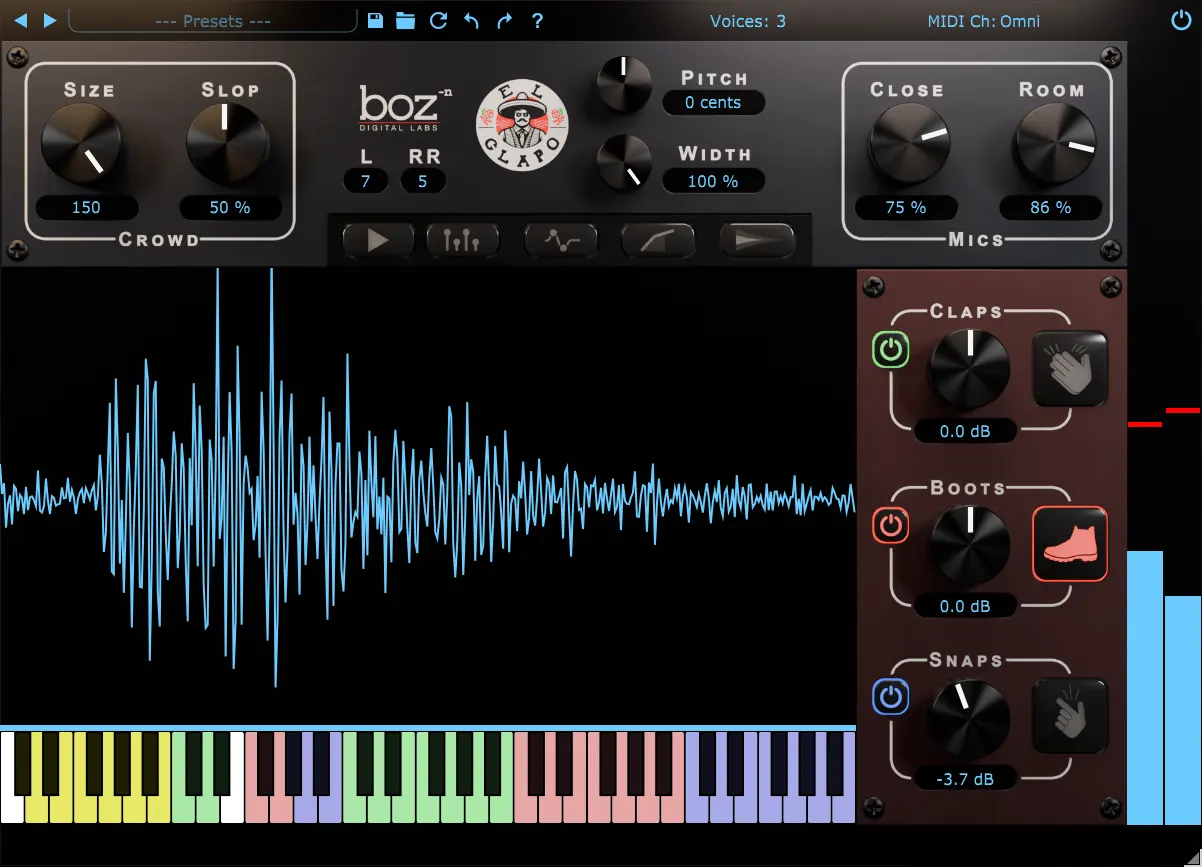
El Chapo 2 is more than a synth—it’s a full production suite geared towards today’s hitmakers.
Interface and Workflow: Fast and Focused
Inspiration can vanish quickly. That’s why El Chapo 2 keeps things simple and accessible. Its user interface follows a minimal yet functional layout, with large, labeled knobs and a well-organized preset browser.
What You’ll Find on the UI:
-
ADSR Envelopes for precise control of amplitude
-
Filter Section with resonance and cutoff
-
Built-in FX Rack: Delay, reverb, glide, chorus, distortion
-
Layering Options: Blend up to 3 layers for complex textures
-
Pitch and Mod Wheels for performance flexibility
Producers love that you can load it up and be making something dope in seconds. It’s light on CPU too, meaning it won’t choke your system even in large projects.
Who Is El Chapo 2 For?
While any producer can get value from El Chapo 2, it really shines for those working in:
-
Trap & Drill: Hard 808s, haunting bells, dark leads—this is the sound.
-
Reggaeton & Latin Urban: Percussive keys, warm pads, and plucks that shine.
-
R&B & Lo-fi: Smooth textures and vintage-feel keys fit perfectly here.
-
Film/Game Sound Design: Create ominous, moody, or futuristic atmospheres with ease.
-
Afrobeats & Dancehall: Unique synths and percussive elements fit modern African/Caribbean fusion.
It’s the perfect weapon for bedroom producers, seasoned engineers, YouTube beatmakers, or even live performers.
Pros and Cons
Here’s a quick breakdown of what works and what to keep in mind:
✅ Pros:
-
Huge preset library out the box
-
Built-in effects for quick production
-
Layering capability for custom sounds
-
Fast workflow and intuitive UI
-
CPU friendly
-
Affordable price point
❌ Cons:
-
No deep synthesis options (no wavetable or FM synthesis)
-
Doesn’t allow sample importing (locked sound library)
-
May not suit experimental electronic producers looking for modular complexity
That said, El Chapo 2 was never intended to be a Serum or Omnisphere competitor. It's a specialist tool—a hit machine, not a science lab.
Community and Support
El Chapo 2 comes from a developer who understands their audience. Many of the factory presets were crafted with feedback from actual producers on social media and YouTube. You’ll find tons of community-made banks, tutorials, and walkthroughs online.
Support is solid. The developers are active on social media and usually respond quickly to issues or feature requests. Updates are frequent, and preset expansions are often added—sometimes for free.
Final Verdict: A Street Classic in the Making
In a sea of generic synth plugins, El Chapo 2 stands out by staying true to its roots—urban music production with a cinematic flair. It’s gritty, it’s bold, and it’s all about that real street vibe. If your DAW feels dry or you’re stuck on the same sounds, this synth could be the key to refreshing your sound and speeding up your workflow.
With its aggressive tone, drag-and-drop simplicity, and rich preset library, El Chapo 2 is not just a VST—it's a statement.
It doesn’t try to be everything to everyone. Instead, it goes all-in on the modern sounds that producers are actually using—and that’s exactly why it hits so hard.
Where to Get It
You can grab El Chapo 2 from the official website or through select audio plugin resellers. Keep an eye out for holiday and seasonal sales—they often run discounts up to 50% off.
TL;DR (Too Long; Didn’t Read)
-
Name: El Chapo 2 Synth
-
Best For: Trap, Drill, Reggaeton, R&B, Lo-fi, Cinematic
-
Strengths: Huge preset library, fast workflow, gritty and aggressive sounds
-
Weaknesses: Limited to preset-based use, no deep synthesis
-
Overall Rating: 9/10 for urban producers
More...
Waves Audio Gives Away 9 Free Plugins — Here’s What You Need to Know
Written by Sounds SpaceWaves Audio Gives Away 9 Free Plugins — Here’s What You Need to Know
In a move that’s made waves (pun intended) across the music production and audio engineering community, Waves Audio — one of the world’s most renowned developers of audio plugins — is currently giving away 9 free plugins. Yes, you read that right: 9 professional-grade plugins for zero cost. Whether you’re a bedroom producer, a seasoned mix engineer, a sound designer, or a hobbyist podcaster, this is a giveaway you’ll want to jump on.
If you’ve ever dabbled in music production or audio post-production, you’ve likely come across Waves. Their expansive catalog covers everything from EQs and compressors to reverbs, creative effects, mastering tools, and vocal processors. For years, Waves plugins have been staples in top-tier studios, broadcast facilities, and on stages worldwide.
In this blog post, we’ll dive deep into what’s being offered, what these plugins can do, and why this is such a significant moment for the audio community.
Why Waves’ Free Plugin Giveaway Matters
Waves has long been known for running aggressive sales, often slashing prices on their premium plugins by 80% or more. But to release 9 plugins for free all at once is a rarity — and it’s sending ripples through the audio world.
For new producers who might be building their first home studio setup or professionals seeking to bolster their arsenal without denting the budget, this giveaway offers a chance to get hands on industry-standard tools used by Grammy-winning engineers and chart-topping artists.
More importantly, these aren’t just throwaway plugins. Waves has carefully curated a selection that covers a wide range of mixing and creative needs, making this offer valuable to producers and engineers of all genres and experience levels.
The 9 Free Plugins You Can Grab Right Now
Let’s take a closer look at the plugins being offered for free and what each one brings to the table:
1. Waves Sibilance
An intelligent de-esser powered by Waves' Organic ReSynthesis technology. It detects harsh sibilant sounds like “s” and “sh” in vocals and transparently tames them without affecting the rest of the performance. Unlike traditional de-essers that often dull the high-end, Sibilance is designed to maintain clarity while reducing unwanted harshness.
Great for: Vocal processing, podcast editing, voiceover work.
2. Waves OneKnob Louder
This is part of Waves’ popular OneKnob series, which distills complex audio processes into a single control. OneKnob Louder is a straightforward limiter designed to quickly increase the perceived loudness of your tracks without clipping.
Great for: Quick mastering adjustments, demo tracks, and DJs prepping live sets.
3. Waves SuperTap 2-Tap Delay
A versatile delay plugin based on classic analog delay units, SuperTap offers precise control over delay times, feedback, and filtering. It also includes modulation features and tap-tempo functionality, making it ideal for creative delay effects.
Great for: Vocal delays, guitar effects, electronic music sound design.
4. Waves TrueVerb
A reverb and room simulator that allows you to build custom reverb spaces and place your tracks within them. TrueVerb has been a studio staple since the early 2000s and remains a reliable, low-CPU option for creating natural-sounding reverbs.
Great for: Adding depth to vocals, drums, or orchestral arrangements.
5. Waves Renaissance Bass (R-Bass)
An essential tool for boosting low-end without muddiness. R-Bass uses Waves' proprietary psychoacoustic processing to enhance subharmonics and add perceived bass weight, even on small speakers.
Great for: Kick drums, bass guitars, 808s, and mastering.
6. Waves Renaissance Vox (R-Vox)
Another part of Waves’ Renaissance series, R-Vox is a simple yet powerful vocal compressor with gate and output control. Known for its signature warmth and ease of use, it’s a go-to for many vocal chains.
Great for: Lead vocals, background vocals, voiceovers.
7. Waves MondoMod
A modulation plugin that applies amplitude, frequency, and stereo panning modulation effects to any sound. It’s capable of creating anything from subtle movement to extreme sci-fi effects.
Great for: Pads, vocals, sound design, cinematic effects.
8. Waves MaxxVolume
A high-end dynamics processor combining leveling, compression, gating, and limiting in one intuitive interface. MaxxVolume is designed for handling live vocals, broadcast dialogue, and even final mixes.
Great for: Voice processing, live recordings, podcast production.
9. Waves Doubler
This plugin simulates the classic doubling effect often used to thicken vocals or instruments. Doubler can create natural-sounding double tracks or extreme modulated effects.
Great for: Lead vocals, guitars, synth leads.
How to Claim These Free Plugins
Waves has made it simple to download these plugins. Here’s a step-by-step guide:
-
Create a Waves account (if you don’t already have one) at waves.com.
-
Head over to their free plugins promotion page.
-
Add each plugin to your cart and proceed to checkout (they’ll show up as $0).
-
Download and install the Waves Central app, Waves’ plugin manager.
-
Use Waves Central to install and activate your new plugins.
Once installed, these plugins will be available in your DAW of choice, whether you’re using Ableton Live, Logic Pro, FL Studio, Pro Tools, or others.
Why This Matters for Producers and Audio Engineers
The barrier to entry for music production and professional audio work has never been lower, and opportunities like this make it even easier for aspiring creators to access pro-grade tools.
Many of these plugins — like Renaissance Bass and Renaissance Vox — are staples in professional sessions and trusted by Grammy-winning engineers. Being able to access them for free gives producers and audio hobbyists a taste of high-quality processing without a hefty investment.
Additionally, plugins like MondoMod and SuperTap open creative avenues that might not have been possible with stock DAW plugins. Whether you’re making electronic music, hip-hop, film scores, or podcasts, there’s something in this bundle for everyone.
How to Use These Plugins in Your Workflow
If you’re new to Waves plugins or unsure where to start, here’s a simple breakdown:
-
Mixing vocals? Try R-Vox for quick compression and Sibilance to control harsh “S” sounds. Add Doubler for stereo width and depth.
-
Need punchier low-end? Put R-Bass on your kick or bass track to enhance the sub frequencies.
-
Adding space to your mix? Use TrueVerb on synths, pads, or vocals for immersive reverb.
-
Looking for creative effects? Experiment with SuperTap for delays and MondoMod for modulated soundscapes.
-
Mastering a demo? Use OneKnob Louder to quickly boost your track without overcomplicating the process.
Final Thoughts: Waves’ Strategic Move and What It Could Mean
Waves offering 9 free plugins could signal a few things:
-
A push for wider brand loyalty as competition from newer plugin companies heats up.
-
An invitation for younger, entry-level producers to get comfortable in the Waves ecosystem before investing in premium bundles.
-
A response to the growing trend of subscription-based plugin models (like Slate Digital’s All Access Pass or Plugin Alliance’s MEGA Bundle) — offering valuable standalone tools for free to maintain relevance.
Whatever the motivation, it’s a win for producers, engineers, and content creators.
Conclusion
In a world where high-quality audio production tools are often locked behind premium price tags, Waves’ decision to give away 9 plugins for free is refreshing and impactful. Whether you’re new to music production or a seasoned engineer, these tools are worth adding to your collection.
This isn’t just a random promotion — it’s an opportunity to get your hands on real-deal, studio-tested plugins that can elevate your mixes, enhance your productions, and inspire your creativity.
If you haven’t already, head over to Waves.com, grab these plugins while they’re free, and start exploring what you can create.
Have you tried any of these plugins yet? Got a favorite Waves tool? Drop a comment below and let’s swap tips!
🎛️ Top 20 Plugins & Synths of 2025 (So Far)
The world of music production never sleeps, and 2025 has already delivered an impressive lineup of innovative plugins and synths. From reimagined classics to groundbreaking new sound design tools, producers across every genre are getting their hands on fresh gear that pushes creative boundaries.
Whether you're into techno, trap, cinematic scoring, or lo-fi beats, this list covers a range of plugins and synths that are making waves in studios worldwide right now. Let’s dive into the top 20 plugins and synths of 2025 so far.
🎶 Synths
1️⃣ Serum 2 by Xfer Records
The long-awaited sequel to the iconic Serum is finally here, and it’s everything producers hoped for. Serum 2 boasts a revamped interface, ultra-high-definition wavetable rendering, AI-assisted sound design, and over 400 new factory presets. The new Spectral Morphing feature allows seamless transitions between waveforms, making it a dream for electronic music producers.
2️⃣ Pigments 5 by Arturia
Arturia’s hybrid synth keeps getting better. Version 5 introduces an innovative AI Patch Assistant and new spectral synthesis engines. With enhanced modulation routing and improved MPE support, Pigments remains one of the most versatile synths on the market for those blending analog, FM, wavetable, and granular textures.
3️⃣ Phase Plant 3 by Kilohearts
Phase Plant’s modular flexibility reaches new heights in version 3. Enhanced macro controls, MPE support, and a set of new effects modules like Liquid Verb and Warp Filter give sound designers unprecedented creative control.
4️⃣ UVI Falcon 3
This powerhouse workstation synth gets a major upgrade with Falcon 3, offering new granular engines, additive modules, and a gorgeous reimagined interface. It’s a complete playground for experimental producers and cinematic composers alike.
5️⃣ VPS Avenger 2 by Vengeance Sound
Avenger returns in 2025 with a refreshed interface, faster loading, and a suite of new oscillators, granular modules, and FX racks. The Macro Morphing Grid feature allows users to morph between multiple sounds in real time, perfect for live performances and evolving soundscapes.
6️⃣ Vital Pro 2 by Matt Tytel
The free synth that took the world by storm gets its pro-level sequel. Vital Pro 2 introduces multi-dimensional wavetable morphing and new AI-generated wavetable tools. With advanced spectral editing and ultra-light CPU usage, it’s a no-brainer for modern producers.

🔥 Effects & Utility Plugins
7️⃣ Waves Curve
A brand new dynamic EQ/saturation hybrid, Waves Curve blends analog-style warmth with AI-assisted dynamic band control. It’s quickly become a go-to for mastering engineers and mix artists alike, delivering silky smooth tonal balancing and surgical precision.
8️⃣ FabFilter Volcano 5
FabFilter’s flagship filter plugin now features AI-driven modulation suggestions, stereo mid-side processing upgrades, and enhanced analog-style filters. The new Spectral Dynamics Visualizer is a huge help for sculpting clean, impactful mixes.
9️⃣ Soundtoys EchoBox
Soundtoys makes a triumphant return with EchoBox — a vintage tape delay emulation plugin with added granular delay modes, modulated pitch shifts, and lush reverb tails. It’s ideal for retro-inspired tracks and dreamy ambient production.
🔟 Baby Audio Smooth Operator 2
This intelligent tonal balancer has evolved, now featuring multiband compression and transient shaping tools. It smooths harsh frequencies while preserving musicality, making it perfect for vocals and dense mixes.
1️⃣1️⃣ iZotope Ozone 12
Ozone continues to lead the mastering world, and version 12 is no exception. Featuring a rebuilt Maximizer with AI-assisted loudness targeting, improved stereo imaging modules, and a dynamic spectral EQ, it’s the most transparent and musical Ozone yet.
🎚️ Creative & Experimental Tools
1️⃣2️⃣ Output Portal 2
Portal’s granular effects return with enhanced pitch and time manipulation, a new AI patch generator, and tempo-synced randomization functions. A must-have for producers pushing boundaries in IDM, trap, and cinematic genres.
1️⃣3️⃣ XLN Audio LifeBeat
A new drum sequencing plugin focused on humanized, organic grooves. LifeBeat uses AI-driven timing imperfections and dynamic velocity control to inject life into programmed beats, making it essential for lo-fi, neo-soul, and indie productions.
1️⃣4️⃣ Cableguys ShaperBox 4
The definitive multi-effects suite adds a new EchoShaper and SpectralStutter modules, plus enhanced LFO drawing tools. Perfect for creating glitchy, evolving effects and rhythmic modulations.
1️⃣5️⃣ Polyverse SuperModal
A standout modal filter plugin capable of transforming any sound into metallic, glassy, or vocal-like tones. SuperModal’s morphing filter architecture is a dream for experimental producers and sound designers.
🎛️ Utility & Workflow Enhancers
1️⃣6️⃣ Sonible Smart:EQ 4
Smart:EQ’s AI-driven spectral balancing gets a massive upgrade, now offering mix bus profiles, group track processing, and an expanded tonal reference library. A killer tool for fast, professional-sounding mixes.
1️⃣7️⃣ Tracktion F.’em 2
The FM synth powerhouse now includes spectral resynthesis, AI patch suggestions, and polyphonic MPE support. One of the best FM synths available, especially for glassy pads and metallic leads.
🎹 Samplers & Drum Machines
1️⃣8️⃣ Native Instruments Battery 5
Battery 5’s sleek new GUI, AI-driven sample tagging, and revamped effects section bring this beloved drum sampler back into the spotlight. The drag-and-drop interface makes beat programming faster than ever.
1️⃣9️⃣ Serato Sample 3
A favorite for hip-hop and electronic producers, Sample 3 now includes time-stretching algorithms powered by AI, real-time pitch shifting, and advanced transient detection. The new Smart Chop feature automatically finds the most musical slices in your samples.
🥁 Virtual Instruments
2️⃣0️⃣ Spitfire Audio Polaris 2
Spitfire’s modern strings and synth hybrid gets expanded with new articulations, advanced granular layering options, and a smart performance sequencer. A top choice for film scoring, atmospheric tracks, and hybrid orchestral work.
🎵 Conclusion: 2025 Is A Golden Year For Producers
This year’s crop of plugins and synths reflects the growing influence of AI, modular flexibility, and hybrid sound design in music production. From AI-powered mastering to experimental granular synthesis, the tools at our fingertips are becoming more intelligent, accessible, and inspiring.
If you’re upgrading your studio in 2025, these 20 tools are essential picks. Whether you’re looking to sculpt clean, polished mixes or dive deep into experimental sound worlds, there’s a plugin on this list ready to level up your productions.
📦 Honorable Mentions
It’s worth noting some other fantastic releases that just missed the top 20 cut but deserve your radar:
-
Eventide Blackhole 2 (Reverb)
-
AudioThing Speakers 3 (Lo-Fi Filter)
-
Bleass Omega (Wavetable Synth)
-
UJAM Finisher Neo 2 (Multi-FX)
🔊 Final Thoughts
The 2025 plugin scene proves one thing — producers have never had it this good. From polished EQs and mastering suites to AI-driven synths and boundary-pushing effects, there’s something fresh for every producer’s workflow this year.
Which plugin or synth are you most hyped about in 2025? Drop your favorites in the comments — let’s swap some recommendations. 👇
Mastering the Waves Curve Plugin: A Comprehensive Guide
Written by Sounds Space
Mastering the Waves Curve Plugin: A Comprehensive Guide
In the ever-evolving world of audio production, plugins have become the backbone of digital sound manipulation. These tools allow producers, engineers, and musicians to craft professional-grade audio from virtually any home studio setup, from virtual instruments to intricate effect processors. One standout in the plugin landscape is the Waves Curve plugin — a versatile and intuitive equalizer that has steadily gained popularity in professional studios and bedroom setups alike. Whether you’re a seasoned mastering engineer or a producer laying down your first demo, understanding the Waves Curve plugin can dramatically enhance your sonic toolkit.
In this blog post, we’ll take a deep dive into the Waves Curve plugin — exploring its design, features, workflow advantages, and creative potential. By the end of this guide, you’ll have a thorough understanding of what makes Waves Curve a must-have tool and how to integrate it effectively into your production process.
What is the Waves Curve Plugin?
The Waves Curve plugin is an advanced, parametric equalizer developed by Waves Audio — a company known for pioneering high-quality digital signal processing plugins since the early days of computer-based audio production. Unlike standard EQs, which typically offer static, band-based controls, Waves Curve introduces a dynamic, graphical interface where you can visually shape your audio frequencies in real-time, using a fluid and interactive curve system.
At its core, Waves Curve functions as a parametric EQ, offering adjustable frequency points, gain, and Q values (the width of the frequency band). However, its unique value lies in its smooth, natural sound and highly customizable curve shapes, allowing producers to sculpt their audio with a level of precision and musicality that surpasses many traditional equalizers.
Key Features of the Waves Curve Plugin
To appreciate the full potential of the Waves Curve plugin, let’s break down some of its standout features:
1. Intuitive Graphical Interface
The plugin presents a sleek, modern interface featuring a frequency spectrum display and draggable control points. Each point corresponds to a frequency band you can adjust in real-time. As you drag a point up or down (adjusting gain) and left or right (adjusting frequency), the plugin updates the curve dynamically, providing instant visual feedback.
2. Multiple EQ Band Types
Waves Curve offers various band types, including:
-
Bell (Peak/Dip)
-
High Shelf
-
Low Shelf
-
High Pass
-
Low Pass
-
Notch Filters
This selection enables precise control over individual frequency ranges, whether you’re enhancing a vocal presence, tightening up a kick drum, or cutting out unwanted low-end rumble.
3. Zero-Latency and Linear-Phase Modes
Latency is a critical concern, especially when tracking live performances. Waves Curve accommodates both zero-latency mode for real-time recording and a linear-phase mode for mixing and mastering, ensuring phase accuracy across all frequencies without introducing timing issues.
4. A/B Comparison and Undo/Redo History
The plugin includes an A/B comparison feature, allowing you to test different EQ settings instantly. Combined with an undo/redo history function, this ensures you can experiment fearlessly without losing your preferred settings.
5. Advanced Spectrum Analyzer
A built-in, real-time spectrum analyzer visualizes your audio’s frequency content, making it easier to identify problem areas, resonances, and tonal imbalances. The analyzer can be customized for resolution, speed, and scale, adapting to different mixing environments and personal preferences.
6. Preset Management
Waves Curve comes loaded with professionally crafted presets for a wide range of applications — from vocal enhancement to mastering chains. You can also save and recall your custom presets, streamlining your workflow across different projects.
Applications in Music Production
So, where does Waves Curve shine in a practical context? Let’s explore some typical scenarios where this plugin can elevate your sound.
1. Vocal Processing
Vocals are the centerpiece of most commercial tracks, and getting them to sit properly in a mix is an art form. With Waves Curve:
-
Use a high-pass filter to remove unnecessary sub-frequencies below 80 Hz.
-
Apply a gentle boost around 2-5 kHz to enhance clarity and presence.
-
Cut problematic midrange frequencies (usually between 200-500 Hz) that cause muddiness.
-
Use the spectrum analyzer to visually identify harsh frequencies (often around 6-8 kHz) and tame them.
Its smooth, transparent sound ensures EQ adjustments feel musical rather than surgical.
2. Drum Buss Enhancement
To tighten and shape your drum buss:
-
Roll off ultra-low frequencies with a high-pass filter at 30-40 Hz.
-
Boost the low-end around 60-100 Hz for added punch.
-
Add a subtle lift in the high-mids (3-5 kHz) for transient definition.
-
Soften any harshness in cymbals or snares with a gentle dip around 7-10 kHz.
The visual interface makes it easy to isolate these frequency ranges and tweak them to perfection.
3. Mastering Equalization
In mastering, subtlety is key. Waves Curve’s linear-phase mode is ideal here as it maintains phase relationships while allowing for precise tonal adjustments.
-
Use low and high shelving EQs to shape the overall tonal balance.
-
Identify resonant peaks in the mids and high frequencies and apply narrow cuts.
-
Slightly enhance areas of your mix that feel dull without overcompensating.
Its real-time analyzer helps identify areas for improvement across the frequency spectrum.
Why Waves Curve Stands Out
In a market saturated with EQ plugins, what makes Waves Curve special? Here’s why many producers and engineers keep it in their arsenal:
1. Natural, Musical Sound
Waves Curve excels in delivering a clean, natural EQ response. Even with significant boosts or cuts, it avoids the sterile or artificial tone that some digital EQs introduce. This makes it suitable for both subtle mastering tasks and bold sound design moves.
2. Real-Time Feedback
The combination of a highly responsive spectrum analyzer and interactive EQ curve allows you to see and hear your adjustments simultaneously. This visual-auditory feedback loop speeds up decision-making and helps less experienced producers learn the intricacies of EQ.
3. Versatile Workflow
Whether you’re working on individual tracks, group busses, or master channels, Waves Curve adapts effortlessly. Its ability to switch between zero-latency and linear-phase modes ensures it fits into both live tracking and critical post-production scenarios.
4. Low CPU Footprint
Despite its advanced functionality, Waves Curve is optimized to minimize CPU usage. This allows you to run multiple instances across large sessions without compromising system stability — a critical consideration in modern DAW workflows.
Tips for Getting the Most Out of Waves Curve
To fully harness the plugin’s potential, consider these practical tips:
1. Use Multiple Instances Strategically
Instead of stacking numerous adjustments on a single Curve instance, use multiple instances for different tasks (e.g., one for corrective EQ, another for creative shaping). This maintains clarity and simplifies workflow management.
2. Leverage A/B Testing
Don’t rely solely on visual cues. Use the A/B feature to compare different EQ approaches and trust your ears to decide what best serves the track.
3. Combine with Other Waves Plugins
Waves Curve pairs exceptionally well with other Waves tools like the Waves SSL E-Channel, C6 Multiband Compressor, or CLA-76 Compressor. Together, they create a comprehensive mixing chain capable of handling complex tasks.
4. Explore the Presets
Even if you prefer crafting EQ moves from scratch, Waves Curve’s presets can serve as starting points or learning tools to understand how experienced engineers approach EQ problems.
Is Waves Curve Worth It?
In a word: absolutely. While there’s no shortage of parametric EQ plugins on the market — from FabFilter Pro-Q3 to Logic’s Channel EQ — Waves Curve holds its ground with an intuitive workflow, professional-grade sound, and thoughtful feature set. It strikes a balance between accessibility for newcomers and depth for experienced producers.
Its versatility across mixing, mastering, sound design, and broadcast applications makes it a wise investment for anyone serious about audio production. If you’re looking to elevate your mixes with precise, musical, and dynamic equalization, Waves Curve deserves a place in your plugin folder.
Final Thoughts
Audio production is as much about control as it is about creativity. Tools like the Waves Curve plugin empower producers and engineers to shape their sound confidently and efficiently. Its clean interface, precise EQ curves, and advanced features offer a refreshing alternative to overly complex or clinical plugins.
Whether cleaning up muddy mixes, enhancing vocal clarity, sculpting punchy drum busses, or applying subtle mastering tweaks, Waves Curve is a reliable, professional-grade companion. As the demands of modern production continue to evolve, having flexible, powerful tools like this at your disposal is not just convenient — it’s essential.
If you haven’t tried it yet, consider downloading a demo from Waves Audio’s official site and experience firsthand how it can transform your workflow.
Serum 2 Synth: The Next Evolution in Wavetable Synthesis
Written by Sounds SpaceSerum 2 Synth: The Next Evolution in Wavetable Synthesis
In the world of digital music production, certain tools leave a lasting mark, defining genres and reshaping how producers create sound. One such tool is Xfer Records’ Serum, a wavetable synthesizer that since its initial release has become a staple in studios worldwide. In 2024, Xfer Records announced a highly anticipated successor: Serum 2. With its refined interface, expanded capabilities, and fresh sound design features, Serum 2 positions itself not just as an upgrade but a significant evolution in modern synthesis. In this article, we’ll explore what makes Serum 2 so special, how it improves upon its predecessor, and why it deserves a place in your plugin folder.
A Brief History: Serum’s Legacy
Before diving into Serum 2, it’s worth acknowledging the impact of the original Serum. Released by Steve Duda’s Xfer Records in 2014, Serum quickly gained a reputation for its intuitive workflow, crisp sound quality, and powerful wavetable editor. At a time when many software synthesizers felt either too complicated or too limiting, Serum struck a perfect balance, offering both newcomers and seasoned pros a way to sculpt complex, evolving sounds without getting lost in endless menus.
Serum became synonymous with electronic genres like future bass, dubstep, house, and trap, though its versatility made it a go-to tool across cinematic scoring, pop, and experimental music. Its visual feedback, real-time wavetable manipulation, and modulation matrix set a new standard for soft synth design.
Fast-forward a decade and Serum 2 arrives to carry the torch, addressing long-requested features and further refining what was already a powerful sound design platform.
Introducing Serum 2: What’s New?
So, what does Serum 2 bring to the table? At first glance, it retains the familiar layout and usability that made the original so approachable. However, under the hood, Serum 2 offers a wealth of new features, improvements, and optimizations. Here’s a closer look at some of the standout additions:
1. Enhanced Wavetable Engine
Serum 2’s core is still built around its wavetable synthesis engine, but now it supports higher-resolution wavetables and multi-dimensional morphing. This means users can morph between wavetables with even more precision, creating smooth transitions and richer harmonic textures.
A notable addition is Spectral Morphing, allowing interpolation not just between wave shapes but their frequency content, enabling new types of organic, airy, or gritty timbres.
2. New Filters and Effects
Serum 2 introduces a broader selection of filter types, including analog-modeled options and experimental digital filters. These new filters are capable of producing warmer, more nuanced tones compared to the already impressive filter section of Serum 1.
On the effects side, Serum 2 expands its FX Rack with new processors such as:
-
Spectral Shaper: A dynamic tool for taming or enhancing specific frequencies.
-
Multi-Band Saturator: For adding harmonic richness with more control across frequency bands.
-
Granular Delay: Enabling ethereal, glitchy textures and pitch-shifted echoes.
-
Updated Reverb Algorithm: Offering deeper, more lush ambient effects.
Each effect can still be modulated internally, opening endless sound design possibilities.
3. New Modulation Features
Serum 2 deepens its modulation capabilities, with the addition of macro groups, curved envelopes, and per-voice randomization options. These allow for more dynamic, evolving sounds without having to rely on external automation.
A powerful new feature is the Modulation Mixer, enabling users to combine multiple modulation sources into a single destination. For example, you could mix an LFO and an envelope to control filter cutoff simultaneously, with definable influence amounts from each source.
4. Granular Synth Mode
One of the most exciting additions is the Granular Synth Mode, integrated directly into the oscillator section. This mode lets users import audio samples and process them in granular form, offering time-stretching, pitch-shifting, and random grain distribution. It’s ideal for atmospheric pads, glitchy textures, or turning mundane sounds into lush soundscapes.
5. Visual and Workflow Improvements
Serum 2 retains the clean, modern aesthetic of its predecessor but introduces a scalable, high-resolution GUI that’s easier on the eyes and better suited for today’s high-DPI displays.
The wavetable editor has been overhauled, now featuring a dedicated spectral editing view, advanced normalization options, and the ability to apply complex mathematical functions to waveforms. This opens up new avenues for crafting unique, never-before-heard sounds.
Another quality-of-life improvement is preset tagging and searching, making it far easier to manage growing sound libraries.
6. Expanded Preset Library
Serum 2 ships with a massive new library of presets, covering contemporary genres like melodic techno, hyperpop, cinematic ambient, and modern hip-hop. Each preset takes full advantage of the new engine’s capabilities, serving as both production-ready sounds and inspiration for your own creations.
Why Serum 2 Matters in 2025
The synthesizer plugin market has exploded over the past decade, with fierce competition from heavyweights like Vital, Pigments, Massive X, and Phase Plant. So why does Serum 2 matter today?
The answer lies in its balance of power, usability, and sound quality. Serum 2 builds on a decade-long legacy while staying relevant with cutting-edge features demanded by modern producers. It’s rare for a soft synth to feel equally suitable for newcomers learning synthesis and professionals designing intricate soundscapes for AAA video games or chart-topping records. Serum 2 achieves this with grace.
Moreover, the introduction of granular synthesis and spectral morphing within a familiar wavetable framework places Serum 2 in a unique position — it bridges the gap between traditional subtractive/wavetable synthesis and experimental modern techniques, without overwhelming the user.
Ideal Applications for Serum 2
Because of its versatility, Serum 2 fits seamlessly into virtually any genre or production style. Some practical applications include:
-
Bass Design: Create earth-shaking sub-basses and growling mid-range leads for dubstep, trap, or techno.
-
Cinematic Pads: Use spectral morphing and granular mode to craft evolving, atmospheric textures for film scores and ambient tracks.
-
Melodic Leads: Serum 2’s precise modulation and effects make it ideal for expressive leads in genres like future bass or trance.
-
Experimental Sound Design: The expanded modulation system and granular engine offer endless possibilities for avant-garde compositions or glitchy electronic tracks.
-
Percussive Elements: Wavetable and noise oscillators can be sculpted into snappy, unusual percussive hits with the help of Serum 2’s flexible envelopes and filters.
Serum vs Serum 2: Is It Worth Upgrading?
For existing Serum users, the question naturally arises — is Serum 2 worth the upgrade? The answer largely depends on your workflow and the types of sounds you create.
If you primarily use Serum for straightforward basses, pads, and leads, the original remains a fantastic tool. However, if you’re interested in pushing sound design boundaries, working with granular textures, or simply want a more refined and powerful version of a familiar interface, Serum 2 is a worthy investment.
The addition of multi-dimensional wavetable morphing, granular synthesis, spectral editing, and expanded effects unlock creative possibilities that the original Serum couldn’t match.
The Future of Xfer and Serum
Serum 2 positions Xfer Records as a company that listens to its user base. Many of the new features were long-requested by the community, and the implementation of these tools reflects a careful balance between innovation and usability.
Looking forward, it’s exciting to think about potential expansions, preset packs, and integrations that might emerge around Serum 2. Given its modular and open-ended design philosophy, Serum 2 is likely to remain a core tool in the digital production toolkit for years to come.
Final Thoughts
Serum 2 isn’t just a follow-up to one of the most beloved software synthesizers — it’s a thoughtfully crafted evolution that builds upon a legacy while introducing future-forward tools. Its seamless combination of wavetable, granular, and spectral synthesis, along with powerful modulation and effects, makes it one of the most comprehensive yet accessible synth plugins available in 2025.
Whether you’re scoring films, producing EDM bangers, crafting soundtracks for indie games, or experimenting with abstract sound art, Serum 2 offers a universe of sonic potential. For any producer serious about sound design and synthesis, it’s a must-have addition to your virtual studio.
Would you like me to help you draft a review or a tutorial-style breakdown for Serum 2 as well? I’d be happy to assist!