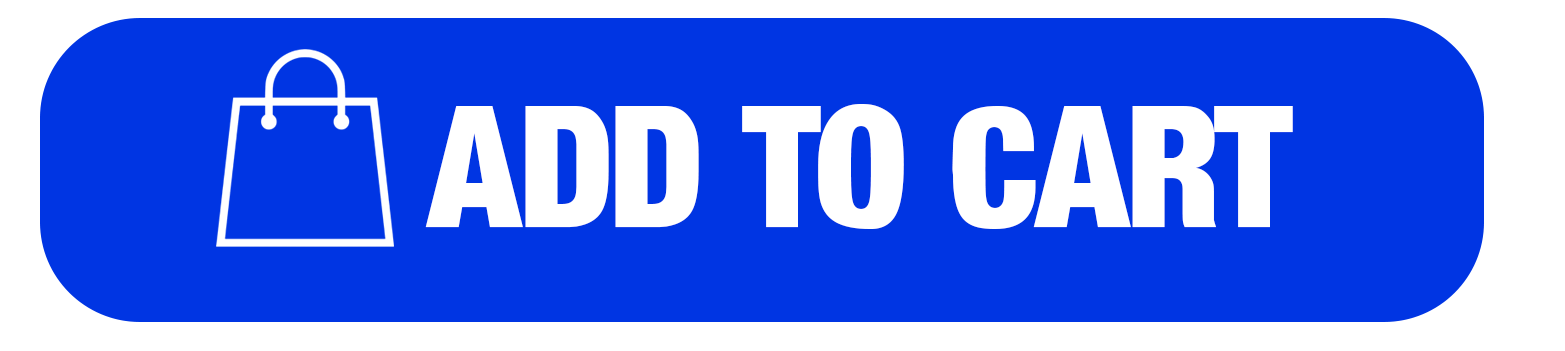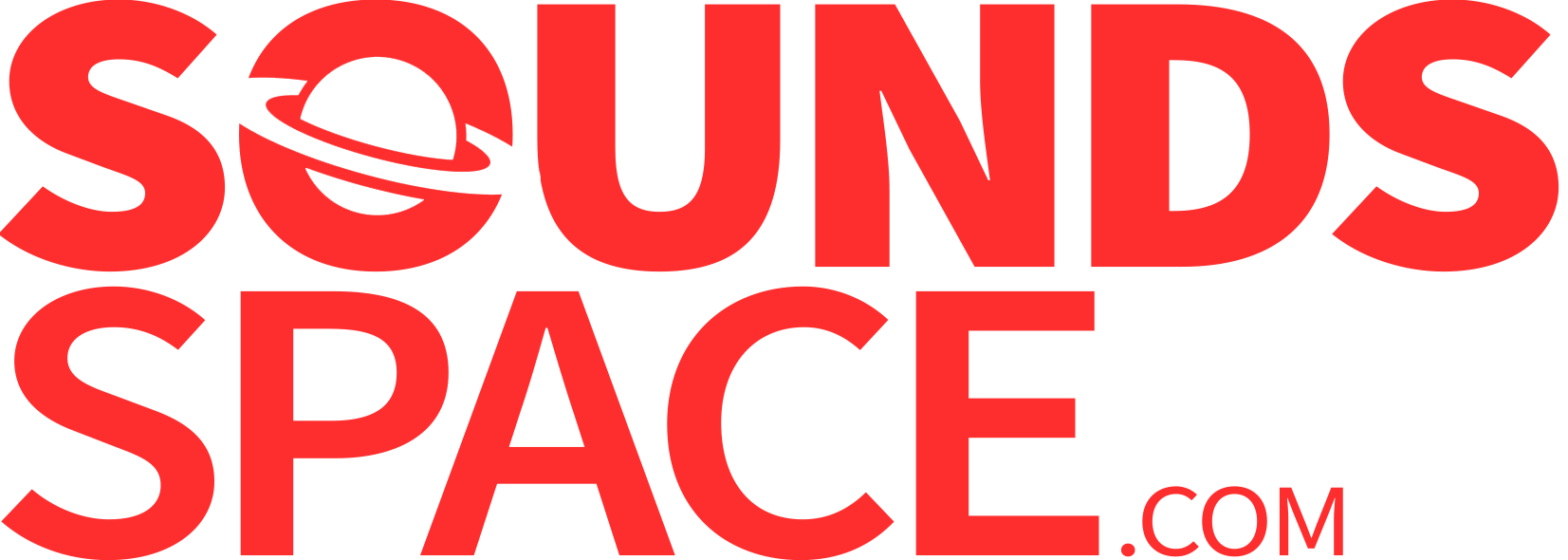Product Description
Ssshh…. Be silence. Nobody likes unwanted noises from their sound. Especially the dreaded distorted noise. This noise gate unit was a basic feature on Kuassa Amplifikation Series. This improved version is now available as a standalone device. With a twist..
Features
- Smooth and precise noise gating effect via 3 knobs
- Useful dual-mono mode
- Bypass switch button
System Requirements
Mac
- OS X 10.5 or later (32/64-bit)
Formats:
- AAX compatible Host Software
- Audio Units (AU)
- VST
- VST3
PC
- Windows XP, Vista, 7, or Later (32/64-bit)
Formats:
- AAX
- VST
- VST3
Note: This product is a plugin and a VST/VST3/AU/AAX compatible host/sequencer is required to run this software.
View Installation Instructions
Mac
1. Download the .zip folder from your User Account.
2. Double-click on the .zip folder to extract and reveal the individual product installer files.
3. Select the correct format file that is compatible with your DAW, and double-click on it to begin the installation process.
4. Double-click on the .pkg installer app icon.
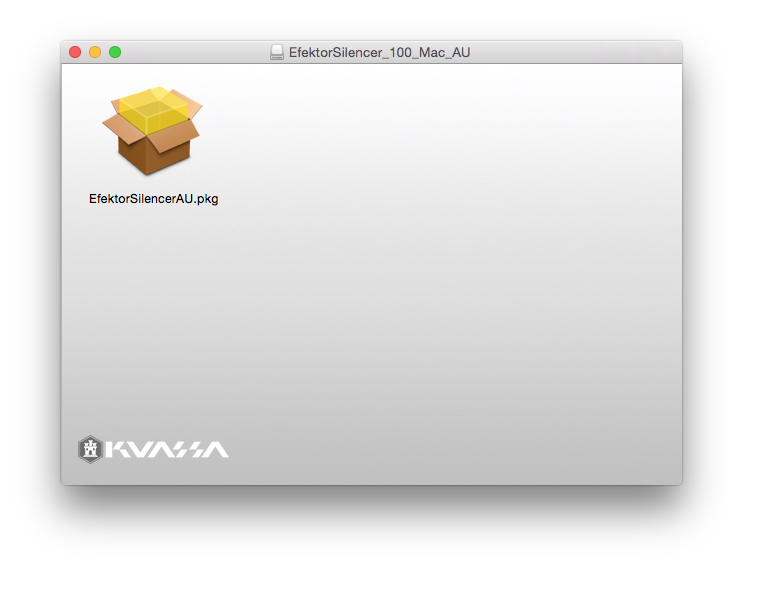
5. Follow the on-screen instructions and click 'Continue.'
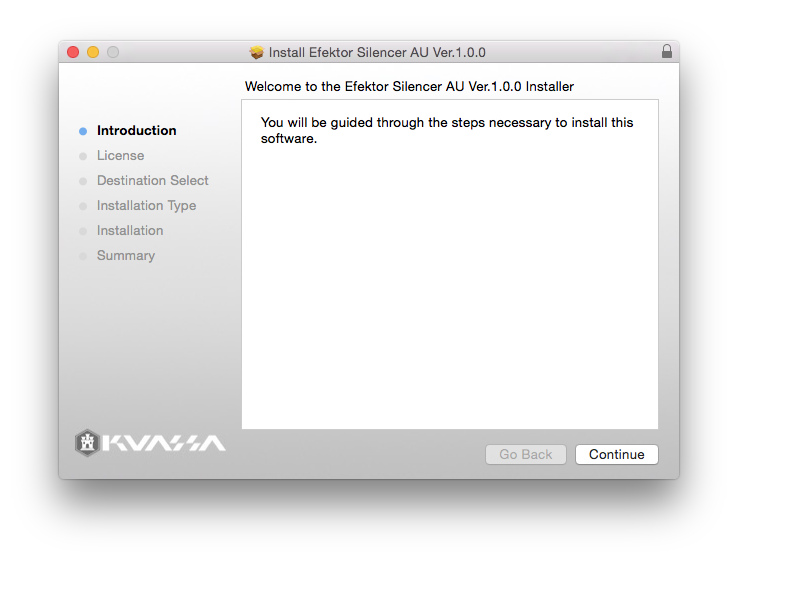
6. Read through the Licence Agreement > click 'Continue' and then 'Agree.'
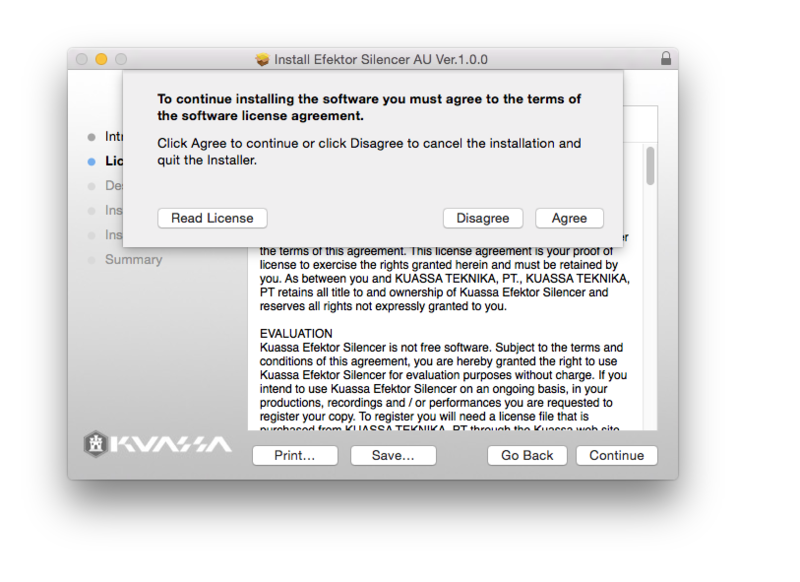
7. Read through the information and click 'Install.'
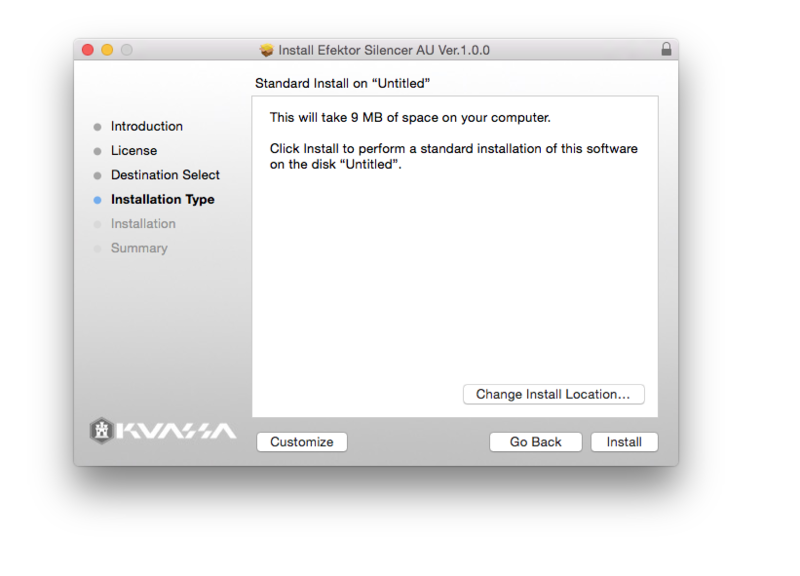
8. The installation of the software has now successfully completed > click 'Close.'
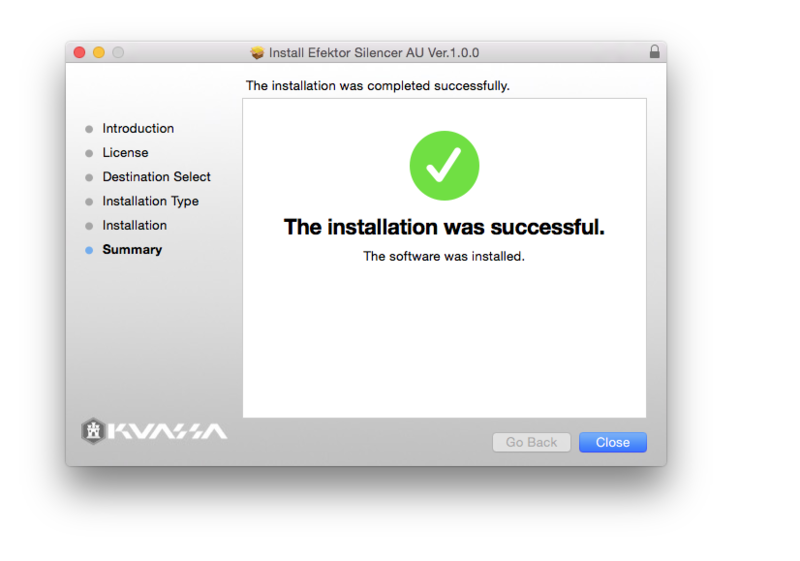
9. Restart and/or Rescan your DAW's Plugin List within the Plugin Manager - this may differ depending on your software environment.
Your Software is Now Ready for Use Within Your DAW!

PC
1. Download the .zip folder from your User Account.
2. Double-click on the .zip folder to extract and reveal the individual product installer files.
3. Select the correct format and bit-depth file that is compatible with your DAW > double-click on it to begin the installation process > click 'Run.'
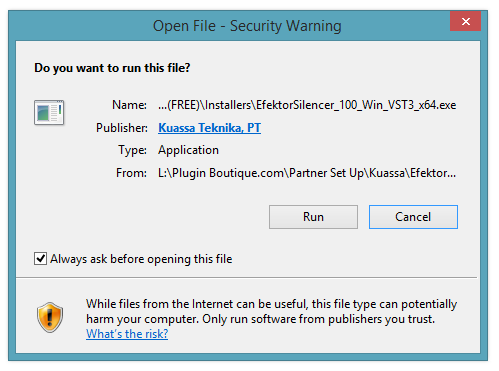
4. Read through the information and click 'Next.'
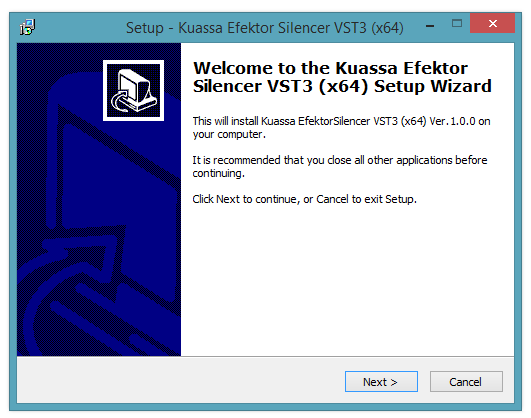
5. Read through the information and select the 'I Accept the Agreement' option > click 'Next.'
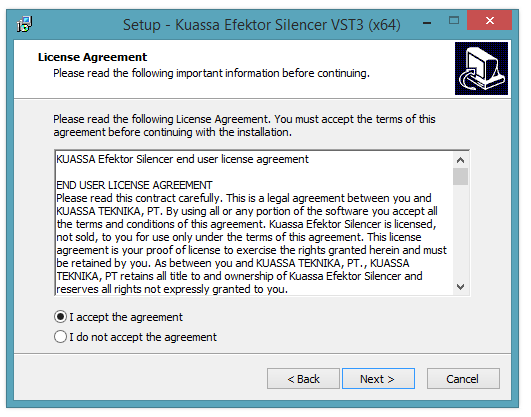
6. Select the 'Start Menu Folder' in which to create shortcuts to the software > click 'Next.'
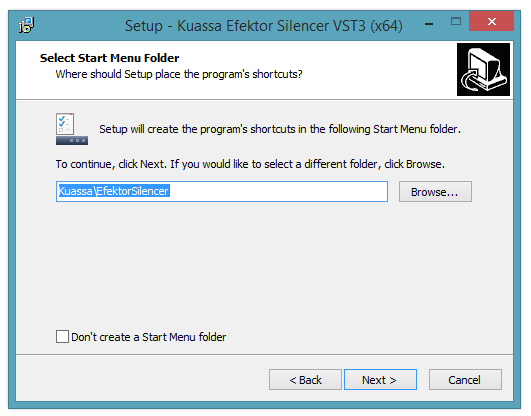
7. Review the installation and click 'Install.'
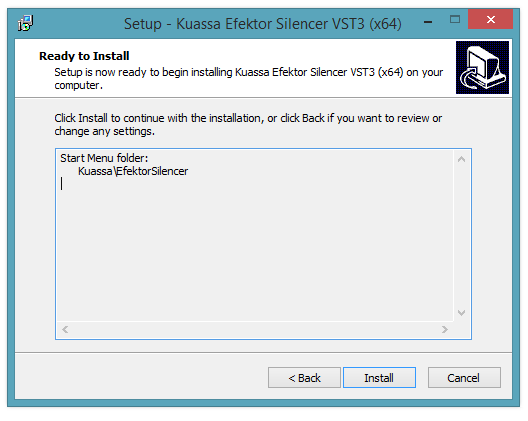
8. The installation of the software has now successfully completed > click 'Finish.'
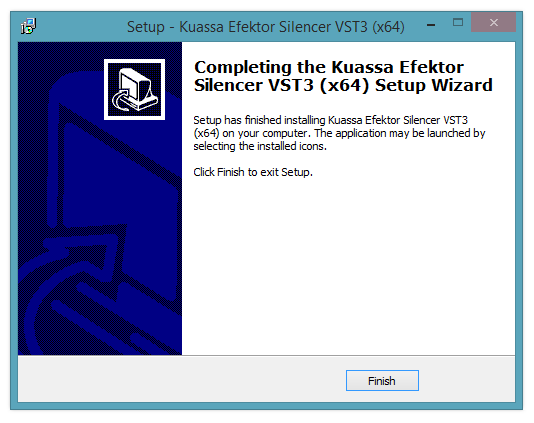
9. Restart and/or Rescan your DAW's Plugin List within the Plugin Manager - this may differ depending on your software environment.
Your Software is Now Ready for Use Within Your DAW!